Rotate sketch geometry relative to a specified center point, or create a rotated copy of the geometry
Constraints associated with the selected geometry often affect the rotate operation.
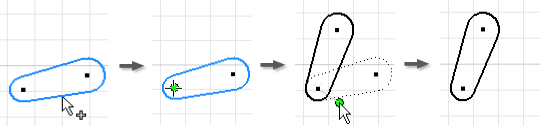
- Click
Sketch tab
 Modify panel
Modify panel
 Rotate
. The Rotate dialog box opens with the Select command enabled.
Rotate
. The Rotate dialog box opens with the Select command enabled. - In the graphics window, select the geometry, or select groups of geometry with the selection window. Right-click and choose:
- Select All Selects all geometry in the graphics window.
- Copy Rotates a copy, and leave the original geometry unaltered.
- Continue Closes the Select command, and activates Center Point Select in the Rotate dialog box.
Tip: If you require only one geometry selection before center point selection, use Optimize for Single Selection. Then, the Center Point Select command is automatically active after you select the first geometry. - To set the center point, click in the graphics window. Alternatively, select the Precise Input check box, input coordinates, and click Apply, or Enter. After you set the center point, a dynamic preview displays dashed lines that represent the original geometry, and solid lines that represent the rotated geometry.
- To rotate the geometry, in the graphics window, drag the pointer. It is not necessary to hold down the mouse button. The selected geometry moves with the pointer about the center point. In the dialog box, in Angle, the value updates dynamically.
- If constraints prevent the rotate operation, click More
 , and set overrides to relax dimensional constraints, or break geometric constraints. Tip: As you drag the pointer to the approximate location, the endpoint snaps to the closest vertical or horizontal axis. To override this snap feature, hold down Ctrl while you drag, or in the Application Options
, and set overrides to relax dimensional constraints, or break geometric constraints. Tip: As you drag the pointer to the approximate location, the endpoint snaps to the closest vertical or horizontal axis. To override this snap feature, hold down Ctrl while you drag, or in the Application Options Sketch tab, clear Snap to grid.
Sketch tab, clear Snap to grid. - To set the rotate endpoint, click in the graphics window, or in the dialog box, in Angle, enter the exact angle of the rotation. Then click Apply, or Enter. Tip: You can press Backspace to reset the angle. After you click Backspace to add additional geometry for rotation, right-click, and select Continue.
- Right-click, and click Done, click Done in the dialog box, or click Esc.
 Show Me how to rotate sketch geometry
Show Me how to rotate sketch geometry