Adds or removes thickness to faces of a part or a quilt creates an offset surface from a part face or surface , or creates a new solid.
|
Access: |
Ribbon:
3D Model tab
 Surface panel
Surface panel
 Thicken/Offset
Thicken/Offset
|
Thicken/Offset tab
|
Sets requirements for a Thicken or Offset feature. |
||
|
Select |
Specifies faces to thicken or faces from which to create an offset surface. |
|
| Solids | Selects the participating body if there is more than solid body present. | |
|
Select mode |
Filters geometry so that selections are restricted to individual faces or a quilt. You can select multiple connected faces or a quilt, but not mixed faces and quilts. |
|
|
Distance |
Specifies thickness of the Thicken feature or specifies distance for the Offset feature. When the output is a surface, the offset distance can be zero (to create a copy of a surface or individual faces from a solid model or surface). |
|
|
Output |
Specifies if the feature is a solid or a surface. The default selection is a solid. |
|
|
Operation |
Specifies whether the Thicken feature joins, cuts, or intersects the solid part. |
|
|
|
Join Adds the volume created by the Thicken feature to the solid part. |
|
|
|
Cut Removes the volume created by the Thicken feature from the solid part. |
|
|
|
Intersect Creates a new feature from the shared volume of the Thicken feature and the solid part. Material not included in the shared volume is deleted. |
|
|
|
New solid Creates a new solid body. This is the default selection if the thicken operation is the first solid feature in a part file. Select to create a new body in a part file with existing solid bodies. Each body is an independent collection of features separate from other bodies. A body can share features with other bodies. | |
|
Direction |
Extends the Thickness or Offset feature either direction or equally in both directions. |
|
|
Automatic Blending |
Automatic blending is a re-blending technology that automatically moves adjacent tangential faces and also creates new blends if required. It is active by default in the part modeling environment. The illustrations below show a model with a Thicken operation performed with and without automatic blending. |
|
|
No Automatic Blending 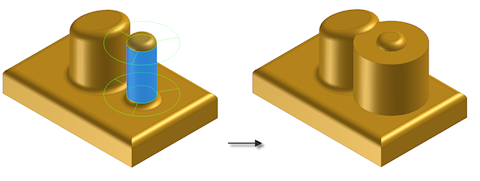 |
||
|
Automatic Blending Enabled 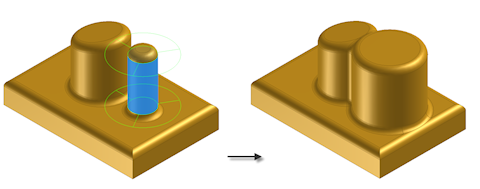 |
||
|
The Automatic Blending check box is only active when solid faces are selected for a Thickness operation. It is also active when the Thickness feature is extended in the positive or negative direction, but not when the feature is extended equally in both directions. When automatic blending is enabled, the following Thicken functions are automatically deactivated:
|
||
More tab
|
Provides method for selecting chained part faces or creation of surfaces with sides. Also enables and sets characteristics of approximate offset solutions. |
|
|
Automatic Face Chain |
Use to select multiple tangent continuous faces to thicken. All selected faces thicken with the same Boolean operation and direction. Default setting is Off. |
|
Create Vertical Surfaces |
For offset features, creates vertical or "side" faces connecting the offset faces to the original quilt. Vertical surfaces are created only at internal surface edges, not at boundary edges of surfaces. Default setting is Off. Vertical surfaces cannot join an offset surface to the solid part. |
|
Allow approximation |
When no precise solution exists, allows a deviation from the specified thickness while computing the offset feature. A precise solution creates an offset surface where each point on the original surface has a corresponding point on the offset surface. The distance between these two points is the specified distance. Select whether to allow an approximate solution, and then click the arrow to select the deviation type from the list. Mean deviation is divided to fall both above and below the specified distance. Never too thin preserves minimum distance. The deviation must fall above the specified distance. Never too thick preserves maximum distance. The deviation must fall below the specified distance. |
|
Optimized |
Computes using a reasonable tolerance and minimal compute time. |
|
Specify tolerance |
Computes using the specified tolerance. Considerable computation time may be required. Click the option and then specify a tolerance. |