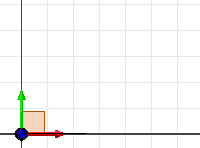
In 2D and 3D sketches, enter exact coordinates for sketch geometry as you sketch.
- Select
Sketch tab
 Draw panel
Draw panel
 Precise Input
Precise Input
Enter precise input in 2D sketches
- Select a sketch command, such as Line.
- Click to specify the coordinate origin:
-
 Reset to Origin moves the triad to the origin point of the sketch (0,0,0).
Reset to Origin moves the triad to the origin point of the sketch (0,0,0). -
 Precise Redefine enters a point relative to the coordinate origin.
Precise Redefine enters a point relative to the coordinate origin. -
 Precise Delta enters a point offset from the triad location. Delta is always relative to the last entered point.
Precise Delta enters a point offset from the triad location. Delta is always relative to the last entered point.
-
- Click the arrow to select the coordinate entry method.

Specify a coordinate by (x, y) point relative to the origin.
Specify a coordinate by x coordinate and an angle from the positive x axis.
Specify a coordinate by y coordinate and an angle from the positive x axis.
Specify a coordinate by a distance and an angle from the positive x axis.
- Enter the coordinates for the first point. Press Enter.
- Continue entering coordinates as you sketch. In general, enter points in the same order you would click them with the mouse.
 Show Me how to use precise input in a 2D sketch
Show Me how to use precise input in a 2D sketch
 Show Me how to use the Precise Delta command in a 2D sketch
Show Me how to use the Precise Delta command in a 2D sketch
 Show Me how to use the precise input Distance Angle options in a 2D sketch
Show Me how to use the precise input Distance Angle options in a 2D sketch
 Show Me how to redefine the precise input origin indicator in a 2D sketch
Show Me how to redefine the precise input origin indicator in a 2D sketch
Use Precise Input in 3D sketches
 |
The 3D coordinate triad shows X, Y, and Z planes. The red arrow indicates X, the green arrow is Y, and the blue arrow is Z. Click any part of the triad to set movement. The triad is first positioned at 0,0,0 but thereafter remembers its location. |
- Select a sketch command, such as Line. The 3D coordinate triad displays.
- In the graphics window, click to place a point, or select a plane on which to sketch.
- On the Precise Input toolbar, click a command:

Reset to Origin moves the triad to the origin point of the sketch (0,0,0).

Precise Redefine enters a point relative to the coordinate origin.

Precise Delta enters a point offset from the triad location. Delta is always relative to the last entered point.

Indicates a point location by entering X, Y, and Z coordinates.
- Press Enter to enter the point, and continue sketching.
- To quit, right-click and select Done.