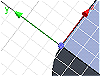 |
When you start a new sketch, the X, and Y axes of the sketch grid represent the sketch coordinate system. The grid aligns with the sketch plane . The symbol is near the middle of the graphics window. |
A sketch can have a different coordinate system from the model coordinate system. The symbol for the model coordinate system is in the lower left corner of the graphics window.
You can move or rotate the coordinate system to any location on the sketch plane. For example, if you want the origin of the coordinate system to be coincident with a specific point, drag the origin to that point.
iFeatures insert into a model with the alignment used to create them. If it is necessary to reposition an iFeature on the current model, you can realign the coordinate system. For example, if you place text, and X is vertical, you can realign the coordinate system to achieve the appropriate text placement.
Sketch grid
- Set the spacing and number of grid lines in the active file.
- Display or hide the sketch grid.
The sketch grid aligns with the sketch plane for the coordinate system. Moving or rotating the coordinate system origin reorients the sketch grid.
When the grid moves, geometry that is constrained with horizontal, vertical, or fix constraints keeps its alignment and position. Unconstrained geometry moves with the sketch grid.