The Mate constraint type is also needed for the next selection set; however, you use the Flush solution type to modify the constraint. The Flush solution points the constraint vectors of each selection in the same direction, rather than in opposition.
- In the Solution field of the Place Constraint dialog box, click Flush.
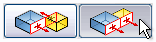
- In the graphics window, select the YZ plane of the panel (click the following image to watch an animation of this selection).
- Select the YZ plane of the assembly (click the following image to watch an animation of this selection).
- Click Apply to create the constraint.Note: In the constraint that you created, no physical geometry existed for either selection. It is important to consider the part and assembly origin geometry when creating your part models and when constraining them in assemblies. Parts should be created symmetrical about the origin when it makes sense. Otherwise a principal face should be coincident with one of the origin planes. Use care when selecting the first part placed into an assembly and its position relative to the assembly origin.