- On the ribbon, click
View tab
 Navigate panel
Navigate panel
 View Face
, and select Sketch2 in the Model browser.
View Face
, and select Sketch2 in the Model browser. - Adjust your view zoom to see the T Slot sketch and the left edge of the table. Note: Sketch illustrations in this tutorial show the grid displayed. If you recently completed either the Parts 1 or Parts 2 tutorials, you will have undisplayed the sketch grid by changing the Application Options. This tutorial does not require the use of the sketch grid and can be completed with the grid displayed or undisplayed.
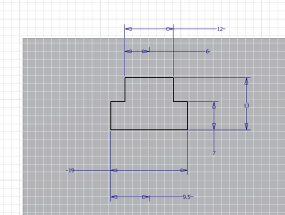 Note: Your sketch may be positioned in a location that differs from the illustration.
Note: Your sketch may be positioned in a location that differs from the illustration. - Place a 40-mm dimension between the left vertical edge of the table and the vertical construction line in the center of your T Slot sketch.
- Place a Collinear constraint between the top-most line in your T Slot sketch and the top edge of the table. Your sketch should now match the following illustration:
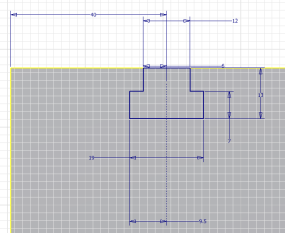
- Click Finish Sketch on the ribbbon to exit the sketch and create the T Slot iFeature.
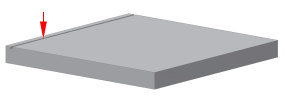
The red arrow indicates the location of the placed T Slot iFeature.