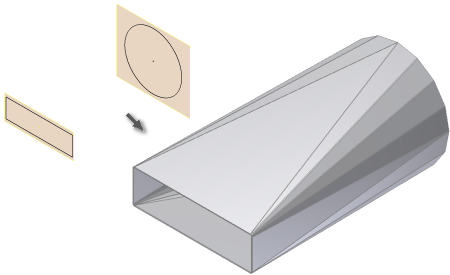
Unlike the smooth, Die Formed Lofted Flange output, the Press Brake output option generates transitional shapes consisting entirely of flat faces and cylindrical bend faces. Autodesk Inventor supports a press brake output option that requires the selection of two sketch profiles as input with additional options to control the resulting facets.
- On the ribbon, click
Sheet Metal tab
 Create panel
Create panel
 Lofted Flange
. The Lofted Flange dialog box is displayed.
Lofted Flange
. The Lofted Flange dialog box is displayed. - In the graphics window, click the visible sketch geometry which defines the first profile of your Lofted Flange.
- In the graphics window, click the visible sketch geometry which defines the second profile of your Lofted Flange. If Enable/Disable feature preview is checked on the dialog box, the Lofted Flange results are previewed.
- On the Shape tab of the Lofted Flange dialog box, optionally check Converge to force bend centerlines to converge to a point.
- Optionally, select an alternative Facet Control and enter a corresponding control value.
- Optionally, specify a Bend Radius value that differs from the Bend Radius defined in the active Sheet Metal Rule.
- On the Unfold Options tab, optionally specify an Unfold Rule that differs from the Unfold Rule defined in the active Sheet Metal Rule.
- Click OK to create the Lofted Flange and close the dialog box.
| Notes: |
|