
Removes material from a part interior, creating a hollow cavity with walls of a specified thickness. Selected faces can be removed to form a shell opening.
Access
Ribbon:
3D Model tab
 Modify panel
Modify panel
 Shell
Shell
![]()
Shell tab
- Direction
-
Specifies shell boundary relative to the part face.
- Inside
-
Offsets the shell wall to the part interior. The external wall of the original part becomes the external wall of the shell.
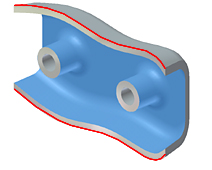
- Outside
-
Offsets the shell wall to the exterior of the part. The external wall of the original part is the internal wall of the shell.
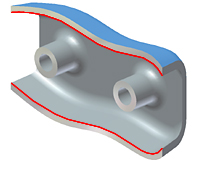
- Both Sides
-
Offsets the shell wall equal distances to the inside and outside the part. Adds half of the shell thickness to the thickness of the part.
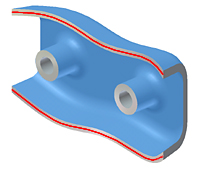
- Remove faces
-
Selects part faces to remove, leaving the remaining faces as the shell walls.
Click to activate the part, then select the faces to remove. To reclaim a face, press and hold Ctrl and select the face.
Selected faces are removed. Thickness is applied to remaining faces to create shell walls. If no part faces are selected for removal, the shell cavity is entirely enclosed within the part.
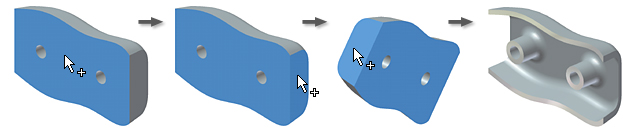
- Automatic Face Chain
-
Enables or disables the automatic selection of multiple tangent continuous faces. Default setting is On. Clear the check box to allow individual tangent face selection.
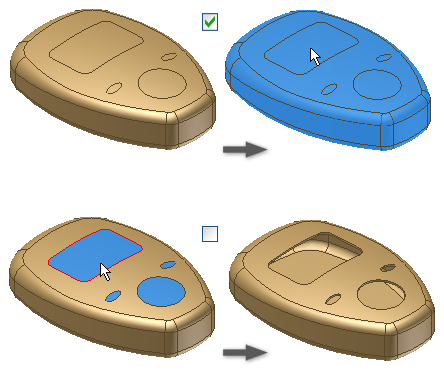
- Solids
-
Selects the participating solid bodies in a multi-body part file. Not available if the part contains only one body.
- Thickness
-
Specifies the thickness to be applied uniformly to shell walls. Part surfaces not selected for removal become shell walls. To use the thickness value in a parameter table, highlight the value in the box, and then right-click to cut, copy, paste, or delete it.
More tab
- Allow approximation
-
When no precise solution exists, allows a deviation from the specified thickness while computing the shell feature. A precise solution creates a shell where each point on the original surface has a corresponding point on the shell surface. The distance between these two points is the specified thickness.
Select whether to allow an approximate solution, and then click the arrow to select the deviation type from the list. Click a command to choose a computation option.
Mean deviation is divided to fall both above and below the specified thickness.
Never too thin preserves minimum thickness. The deviation must fall above the specified thickness.
Never too thick preserves maximum thickness. The deviation must fall below the specified thickness.
- Optimized
-
Computes using a tolerance that allows a minimal compute time.
- Specify tolerance
-
Computes using the specified tolerance. Considerable computation time can be required. Click the command and then specify a tolerance.
 (More)
(More)
You can override the default thickness to apply a unique thickness to selected walls. Click in the row to activate, then select faces.
- Select
-
Displays the number of selected faces to which the new thickness applies.
- Thickness
-
Sets new thickness for selected faces.
Deleting a row resets the shell walls to the default thickness.