Alignment is a constraint relationship between two drawing views. Most dependent views are created with an alignment, but you can add, change, or remove alignment relationships.
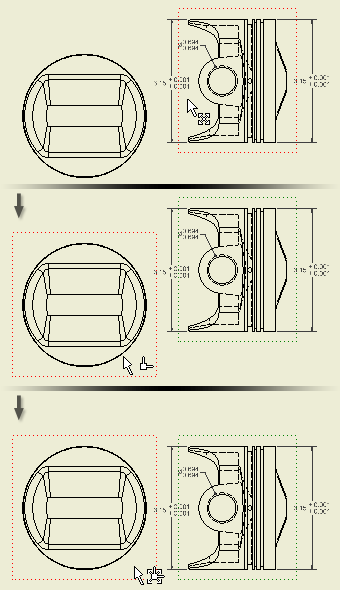
Note: The projection type is controlled by the active standard. You can switch between first-angle and third-angle on the General tab of the Standard style. The change affects only the current drawing unless you save the setting to the style library. All other drawings that use that standard are updated with the changed projection.
Add an alignment between views
- Select the view to align.
- Right-click, and then select Alignment from the menu.
- Select the alignment relationship from the list.
- Click the parent view for the alignment. The view to be aligned moves into alignment with the parent view.
Note: If a view has an existing alignment to another view, remove the existing alignment before you can add a new alignment.
Remove an alignment
- Select the view from which to remove the alignment.
- Right-click, and then select Alignment from the menu.
- Select Break to remove the alignment.
Change an alignment relationship
- Remove the existing alignment.
- Add the new alignment relationship.