Most dependent views are created with an alignment to the parent view, and inherit the view orientation. If appropriate, you can change the alignment or orientation of views placed in the drawing.
View Alignment
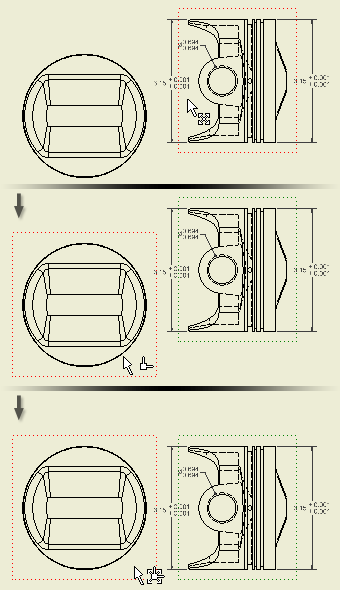 |
Alignment is the constraint relationship between a dependent view and its parent view. An aligned view can be moved only within its constraints. If the parent view is moved, the aligned view moves to maintain its alignment. Tip: To move a view, click and drag the red border.
|
There are four possible alignment relationships between a dependent view and its parent view:
Vertical alignment
Vertically aligned views share the same x value at their origin. A vertically aligned view can be moved only along the Y axis of its parent view.
Horizontal alignment
Horizontally aligned views share the same y value at their origin. A horizontally aligned view can be moved only along the x axis of its parent view.
In Position alignment
Positionally aligned views are aligned to an axis or edge that is not horizontal or vertical. For example, a projected isometric view may have a positional alignment to its parent view. If its parent view is moved, the positionally aligned view moves to maintain its angle from the x axis of the parent view. You can create a positional alignment between any two views on a drawing.
 Horizontal, Vertical, or In Position. Then select the view to align to. When a view is aligned, you must break the existing alignment before you create a new alignment.
Horizontal, Vertical, or In Position. Then select the view to align to. When a view is aligned, you must break the existing alignment before you create a new alignment. Break alignment
Unaligned views have no constraints to another view. An unaligned view can be moved freely on the drawing sheet and does not automatically move if the parent view is moved.
 Break. Then select the view to make independent. Alternatively, double-click the dependent view to open the Drawing View dialog box. Then clear the Align from Base check box on the Display Options tab.
Break. Then select the view to make independent. Alternatively, double-click the dependent view to open the Drawing View dialog box. Then clear the Align from Base check box on the Display Options tab. View Orientation
When you create a base view, you set the orientation of the model in the Drawing View dialog box. You can select an option from the Orientation list or create a view with a custom orientation.
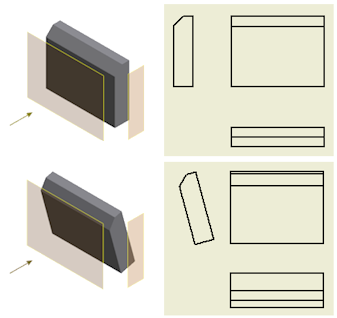 |
Drawing view orientation is usually derived from orientation of the model. If a model is rotated in the assembly or part file, orientation of related drawing views updates to match the model orientation. |
View Rotation
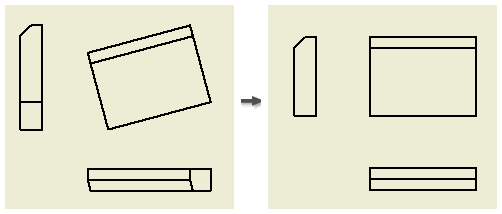
By default, a parent view and its child views keep the same orientation. When you rotate a parent view, you can either maintain or break alignment of dependent view(s). When you rotate a child view, the child view orientation becomes independent on the parent view.