Extend curves in sketches.
In a 3D sketch, extend curves to intersections with a face, work plane, or surface.
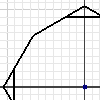
Extend without selecting a boundary (2D and 3D Sketch)
- On the ribbon, click
Sketch tab
 Modify panel
Modify panel
 Extend
Extend
 .
. - In the graphics window, pause the cursor over a curve to preview the extension, then click the curve to complete.
- Continue to extend curves.
- To quit extending curves, click Esc, click another command, or right-click and select OK.
Tip: To switch to the Trim or Split commands, right-click, and select the appropriate option. To perform the trim operation temporarily, hold down Shift. Release to resume the extend operation.
Extend by selecting a boundary (2D Sketch)
- On the ribbon, click
Sketch tab
 Modify panel
Modify panel
 Extend
Extend
 .
. - Hold down CTRL and note the Status Bar, or Dynamic Prompt instructs you to “Select geometry to Extend to.”
- Select the boundary geometry.
- Release CTRL.
- In the graphics window, pause the cursor over the curve to preview the result, then click the curve to complete.
- Continue to extend curves.
- To quit extending curves, press Esc, click another command, or right-click, and select OK.
 Show Me how to extend sketch curves
Show Me how to extend sketch curves
Dynamically extend sketch geometry (2D Sketch)
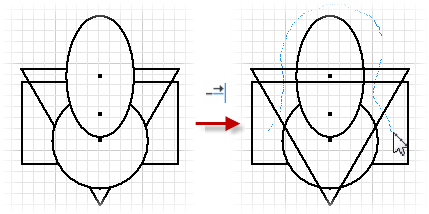
- On the ribbon, click
Sketch tab
 Modify panel
Modify panel
 Extend
Extend
 .
. - In the graphics window, hold down the left mouse button and move the cursor over the sketch.
As the cursor path crosses over them, all lines or curves extend.
- To quit extending curves, press Esc, click another command, or right-click, and select OK.
 Show Me how to dynamically extend sketch curves
Show Me how to dynamically extend sketch curves