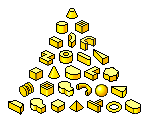 |
Content Center libraries delivered with Autodesk Inventor installation include features that can be placed in Autodesk Inventor part files. Content Center features contain various geometric shapes, such as cones, cylinders, and spheres, in both English and Metric sizes. |
|
|
|
