In this section, you modify the size of the lip features to adjust the parting surface. It avoids small undercuts in the model.
Note: Some of the operations in the next sections take time for the system to update.
- Drag the End of Part marker after the Lip1 feature.
- Reorient the model to the Back view and zoom in as shown in the following image.
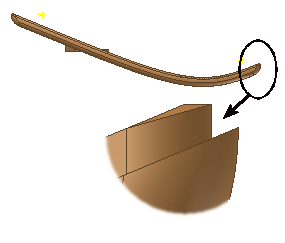
- On the ribbon, click
View tab
 Visibility panel
Visibility panel
 Analysis
Analysis
 to turn on the results display for the Draft analysis that was created earlier. It helps identify the undercut.
to turn on the results display for the Draft analysis that was created earlier. It helps identify the undercut. - Double-click Lip1 to access the Lip dialog box.
- Select the Lip tab to access the size parameters for the lip geometry.
- Change the 0.5-mm dimension to 0.7 mm. Click OK.
- Drag the End of Part marker after the Lip2 feature.
- Turn on the visibility of the Solid3. Notice that the separation between the two bodies is now a little larger.
- On the ribbon, click
View tab
 Visibility panel
Visibility panel
 Analysis
Analysis
 to turn off the results display for the Draft analysis.
to turn off the results display for the Draft analysis.