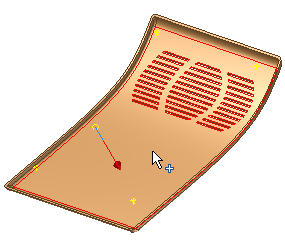In this section, you delete a face on the plastic part model. It resolves the design issue that prevented the automatic patching surfaces from being created for the grill. When the grill was created, multiple faces were produced. The edges of the grill holes do not belong to the same face and therefore are not picked up with the automatic patching. Once the face is deleted and healed, resolve a failure to a rule-based fillet. Removing the face caused the failure.
- Drag the End of Part marker after the Grill1 feature.
- Turn off the visibility of the Solid3. Rotate the model as shown in the following image.
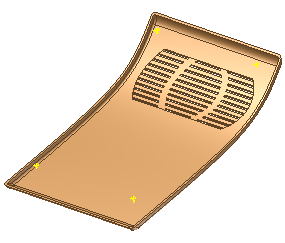
- On the ribbon, click 3D Model tab
 Surface panel
Surface panel  Delete Face
Delete Face  .
. - Click Heal in the Delete Face dialog box.
- Zoom in on the model and select the face shown in the following image as the face to delete. When the process finishes, select the inside face again and notice there is only one interior face.
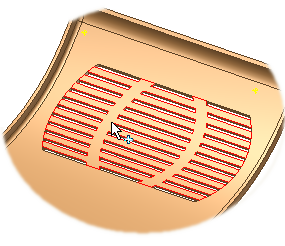
- Drag the End of Part marker after the RuleFillet1 feature. The feature fails indicating that the feature needs at least one valid rule. Click Accept.
- Double-click RuleFillet1 to access the Rule Fillet dialog box. Notice that there is no surface selected. It is because the surface was deleted. Select the surface shown in the following image as the reference surface. Click OK to complete the feature. The failure has been resolved.