Geometry in a drawing view can be projected to a sketch associated with the view. Projected geometry keeps its association to the parent geometry in the view.
The following image shows how model geometry can be projected into a sketch. In this particular example, the projected geometry is used to help define sketched lines.
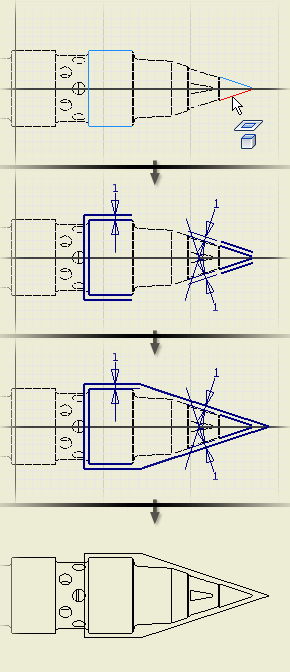
You can use projected geometry just like any other geometry in a drawing sketch.
For example:
- Project some geometry from a view, add geometry to create a closed boundary, and then add hatch or color fill.
- Project geometry and use it to define a rectangular or circular pattern.
- Project geometry to define the boundary for a breakout.
Guidelines for projected geometry:
- Only the geometry in the view associated to the sketch can be projected.
- Hidden lines cannot be projected to a sketch.
- Projected lines assume the color, line weight, and other attributes of the active line style.
- If you scale the drawing view, the sketch geometry scales relative to the view.
- When you change the model, the projected geometry in the drawing updates when the drawing updates. If you delete geometry in the model, the projected geometry in the drawing is deleted as well.
- If you make topology changes, such as adding fillets or chamfers, the related geometry is deleted from the projected geometry in the drawing sketch.
- You cannot project thread representations to a drawing sketch.