You can select geometry in a drawing view and project it to a sketch associated with the view. You can then use the projected geometry in the sketch.
The following image shows how model geometry can be projected into a sketch. In this particular example, the projected geometry is used to help define sketched lines.
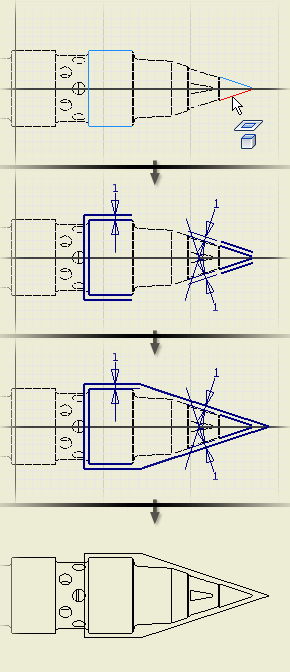
Projected geometry remains associated to the parent geometry. If you change the geometry in the model, the projected geometry updates when the drawing is updated.
|
|
|
Tip: On the Quick Access toolbar, click the arrow next to Select and change the filter to Select Part to select all geometry in a part in the view.
