To begin, create the top-level assembly.
- Set you active project to tutorial_files.
- Start a new Standard (mm) assembly.
-
 On the ribbon, click Assemble tab
On the ribbon, click Assemble tab Component panel
Component panel  Place , or right-click and choose Place Component from the context menu.
Place , or right-click and choose Place Component from the context menu. - Select Cylinder Clamp
 Cylinder Base.ipt and choose Open.
Cylinder Base.ipt and choose Open. - Right-click and select Place Grounded at Origin. The component is placed in the assembly. Note: By default, you can place multiple copies. If you click in the graphics window, you will place two copies. If you accidentally placed two copies remove one before proceeding.
- Right-click, and select OK, or press ESC to exit the command.
- Orient the view as shown in the following image. Set the view as the Home view. Make sure Work Plane1 in the center of the base is visible. Tip: If necessary, expand the list under Cylinder Base in the browser, right-click Work Plane1, and turn on Visibility.
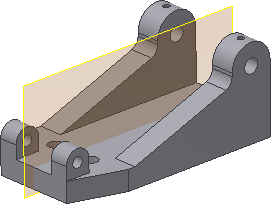
- Save the file with the name Cyl_Clamp.iam.