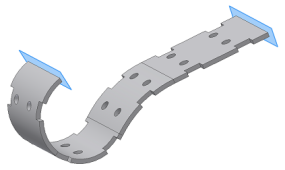
Working in a folded sheet metal model that has no flat faces and at least one rolled feature in the unfolded state, use the Refold command to refold one or more sheet metal rolls relative to a temporary plane displayed at either end of the rolled material. The Refold command adds a Refold feature to your sheet metal part browser and allows you to add other features to the folded model. A Refold feature can only be added to sheet metal models which contain an Unfold feature in an unfolded state.
Note: The option to refold unconsumed sketches that were created on unfolded rolled features is not supported.
| Refold feature context menu selection method: | |
|---|---|
 |
The selected Unfold feature is automatically reroll (using the originally selected stationary reference) and the new Refold feature appears immediately above the End of Folded marker. |
| Automatic Selection Options method: | |
|---|---|
 |
|
| General method: | |
|---|---|
 |
|
