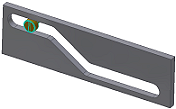|
|
Use the Constrain command to place a Transitional constraint between assembly components.
|
A Transitional constraint maintains tangency between a (typically) cylindrical face and a contiguous set of faces on another part, such as a cam in a slot. You can slide the component along open degrees of freedom.
|
|
- On the ribbon, click
Assemble tab
 Relationships panel
Relationships panel
 Constrain
.
Constrain
.
|
|
|
- In the dialog box, click the Transitional tab.
- Optionally, select the Pick Part First box.
- Select the contact face on the moving part. If necessary, click First Selection (Moving Face) to enable the selection.
- Select a contact face along which the selected part slides onto other adjacent faces. If necessary, click Second Selection (Transitional Face) to enable the selection.
- If Show Preview is selected, observe the effects of the applied constraint. If either component is adaptive, constraints are not previewed.
- Click Apply to continue to place constraints or click OK to create the constraint and close the dialog box.
|