In this section, you add another lifter assembly to the mold.
- On the ribbon, click Mold Assembly tab > Mold Assembly panel > Lifter
 .
. - On the keyboard, press F6 to return to the Home View.
- The Select Pull Direction
 tool should be active. Select the side of the workpiece, as shown in the following image.
tool should be active. Select the side of the workpiece, as shown in the following image. 
- On the Quick Access toolbar, click Design View > View1.
- The Base Point
 tool should be active. Orient that model and select the corner of the insert as shown in the following simplified image.
tool should be active. Orient that model and select the corner of the insert as shown in the following simplified image. 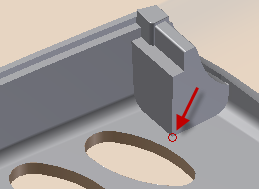
- Modify the following values in the Lifter dialog box:
- Pull Direction -7 mm
- Base Point 3.75 mm
- On the Lifter dialog box, click OK.
- Click OK on the File Naming dialog box to accept the defaults and place the lifter. With the View1 design view active, the model components appear as shown in the following image. Note: The orientation of the view may vary.
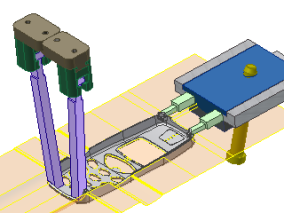
- On the Quick Access toolbar, click Save to save the assembly.