Arrange sketch geometry into a rectangular pattern.
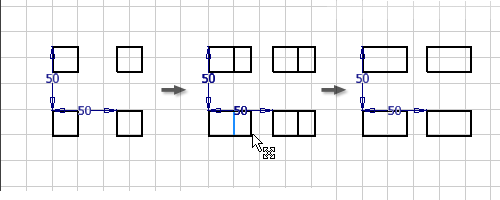
First, use sketch commands to create the geometry to include in the pattern.
- On the ribbon Sketch tab
 Pattern panel, click Rectangular
Pattern panel, click Rectangular  .
. - Select the sketch geometry to pattern.
- Click Direction 1, and then select geometry to define the first direction for the pattern.
- In the Count box, specify the number of elements in the pattern.
- In the Spacing box, specify the spacing between elements.
- Click Direction 2, select geometry to define the second direction for the pattern, and then specify the Count and Spacing.
- If appropriate, click More, and then choose one or more options:
- Suppress Specify individual pattern elements to remove from the pattern. The geometry you select is suppressed.
- Associative Specify that the pattern updates when changes are made to the part.
- Fitted Specify that pattern elements are equally fitted within the specified angle. If not selected, the pattern spacing measures the angle between elements instead of the overall angle for the pattern.
- Click OK to create the pattern.