In the next section, we create an offset surface to use as a trimming tool.
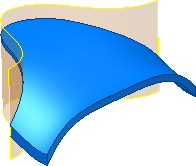
-
 On the 3D Model tab, Surface panel, start the Thicken/Offset command.
On the 3D Model tab, Surface panel, start the Thicken/Offset command. - In the dialog box, set the Output to Surface and pick the extruded surface to satisfy the selection. Set the direction of the new surface to the interior of the body. Set the Distance to 2-mm. Click OK to create the surface.
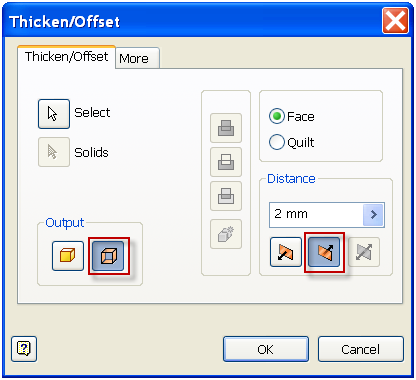
- Turn off the visibility of the extruded surface.
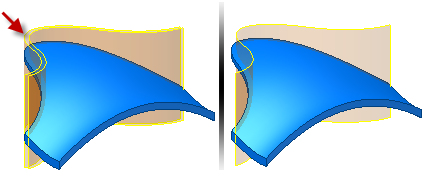
-
 Start the Split command.
Start the Split command. - Select the Trim Solid option; select the surface as the Split Tool. Make sure the side to remove is pointing away from the material. Note: Rotate the model to verify the side to remove arrow is pointing away from the solid. You can also select the second Remove direction and not the one indicated in the following image. It is acceptable as long as the output is correct.
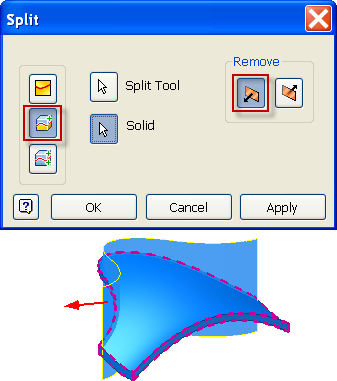
- Choose OK to remove the material.
- Turn off the visibility of the surface.
- Turn on the visibility of all solid bodies. Notice the 2-mm gap between the bodies.

- Save the file.
This completes the spline and surfacing portion of the tutorial. To complete the part you can continue the tutorial.