In the next portion of the exercise, we create the rail or "guide curve" to use in the lofting operation.
- Orient the part so the narrow end is facing you as shown in the following image.
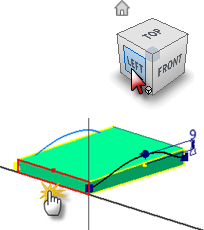
-
 Start a new sketch on the narrow end of the part on the face indicated.
Start a new sketch on the narrow end of the part on the face indicated. -
 Start the Spline command and sketch a spline from the midpoint of the projected vertical line to a point above the midpoint of the part. Place the final point at the midpoint of the opposite projected vertical line. Double-click the last point to create the spline.
Start the Spline command and sketch a spline from the midpoint of the projected vertical line to a point above the midpoint of the part. Place the final point at the midpoint of the opposite projected vertical line. Double-click the last point to create the spline. - Choose Done from the context menu or press the Escape key to finish the spline command.
-
 Place a vertical constraint between the middle fit point and the midpoint of the projected line.
Place a vertical constraint between the middle fit point and the midpoint of the projected line. - Place a 7-mm dimension from the midpoint of the top edge to the middle fit point.
- Choose Done from the context menu or press the Escape key to finish the dimension command.
-
 Right-click the middle fit point and choose Flat from the context menu. The mid-section of the spline now has zero curvature. Although not required for this exercise, a unitless dimension can be applied to the handle to extend the length of the flat segment.
Right-click the middle fit point and choose Flat from the context menu. The mid-section of the spline now has zero curvature. Although not required for this exercise, a unitless dimension can be applied to the handle to extend the length of the flat segment.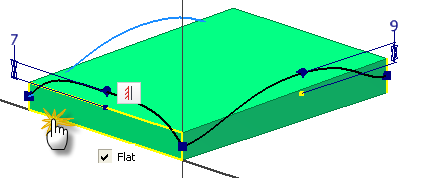
-
 Finish the sketch.
Finish the sketch. - Save the file.