When you first start the Shaft Generator, the shaft contains some sections by default. You design the shaft by modifying, deleting, and adding shaft sections.
You can select the shaft sections with the 2D preview in the dialog box, the graphics window, or with the tree control.
- In the Sections area, select Sections from the drop-down list.
- Select the tree control for the Cylinder 50 x 100 section.
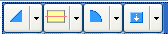 Note: You can select only one section at a time.
Note: You can select only one section at a time.Notice that this section highlights in the 2D preview and in the graphics window.
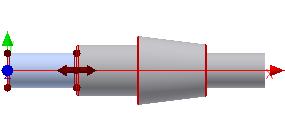
- Click
 Insert Cylinder located in the toolbar. The program adds a plain shaft section to the right of the selected element.
Insert Cylinder located in the toolbar. The program adds a plain shaft section to the right of the selected element.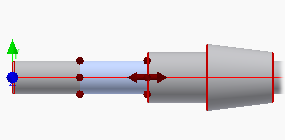
The first Cylinder section becomes red in the tree control. The Shaft Generator recognizes that you have a fillet between two sections of the same width next to each other, which is not supported. The program changes the section back to the default color when you change the width of one of the shaft sections.