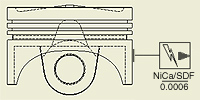 |
You can create sketched symbols in a drawing or a drawing template. Symbols created in a drawing are available only in that document, but symbols created in a template are available to all drawings based on that template. |
Sketched (user-defined) symbols are listed in the Drawing Resources Sketched Symbols folder in the browser. Symbols created in the current drawing are saved only in this file. Symbols created in a template file are available in all drawings using the template.
Sketched Symbols folder in the browser. Symbols created in the current drawing are saved only in this file. Symbols created in a template file are available in all drawings using the template.
A sketched symbol can contain geometry, text, iProperties, and imported bitmap images.
Newly defined sketched symbols are added to the Sketched Symbols folder in Drawing Resources. When you place a symbol, each instance is listed in the Sketched Symbols browser folder for the current sheet. Define your own folders, under the Sketched Symbol folder, to organize your symbols.
Guidelines to create and use sketched symbols:
- To make sketched symbols available to all new drawings, add them to the template you use to create drawings.
- Use the Style Editor to modify the Object Defaults for sketched symbols.
- To place and move a sketched symbol precisely on a drawing, add one insert point and several connection points.
- To update all symbols of one type, right-click a symbol and select Edit Definition. The changes are applied to all symbols of that type in the drawing.
- Insertion Points snap to other drawing entities and can be used to move, rotate, and resize placed symbols.
- Use the symbol connection points to connect other drawing entities to sketched symbols.
- Create sketch geometry with commands on the Sketch tab, and then constrain and dimension it.
- You can insert prompted entries in sketched symbols. If two or more prompted entries are included in a sketched symbol, you can specify the order of prompted entries.
- Include block definitions from a translated AutoCAD file. Nested blocks are exploded into a single sketched symbol. Translated entities are sketched lines and arcs.
- Translate any 2D geometry in an AutoCAD file into a sketched symbol.
- Bitmaps are OLE objects that can be linked to the drawing or embedded. When you edit the .bmp file, a linked bitmap image in the sketched symbol is updated automatically. If you embed the bitmap, the copy in the drawing is not updated when you edit the .bmp file.
- Sketched symbols with a leader attached to a model are associated with model properties. If a leader is deleted, the symbol loses its model association, but restoring the leader can recreate the association.
Instead of deleting a leader, consider turning off its visibility. Invisible leaders retain symbol association with model properties.
- If needed, use the Drawing Resource Transfer Wizard to copy symbols from a drawing to another drawing or template file. Note: When using the Drawing Resource Transfer Wizard to copy drawing resources from a source to one or more target drawings, prompted entries may not transfer correctly if they do not match exactly in the source and target files.
Organizing sketched symbols in folders
Define folders under your Sketched Symbols folder in the drawing browser. Use them to group your symbols as dictated by your design needs. You can choose to populate your drawing browser with folders before you create symbols. Then, as you create symbols, you move them into the appropriate folders. Alternatively, you can create all symbols, then define your folders and move the symbols into them. Use these techniques, or a combination thereof, to order your symbols in the drawing browser.
You have two methods available to create your symbol folders. You can create empty folders, or pre-select symbol nodes and add them to new folders. User-defined symbol folders are represented by distinctive icons ( Open Folder: ![]() : Closed Folder:
: Closed Folder: ![]() ) and they exhibit the same open and close behavior as other Inventor browser folders.
) and they exhibit the same open and close behavior as other Inventor browser folders.