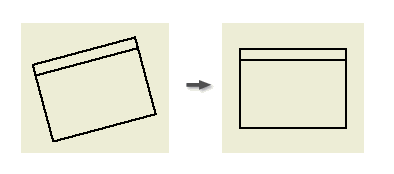
To rotate a drawing view, you select a model edge and then rotate the edge by a specified angle, or to vertical or horizontal position. You cannot rotate a view that has a dependent section or auxiliary view.
- Right-click a view to rotate and select Rotate from the menu. The Rotate View dialog box displays.
- To rotate the view by edge:
- Select Edge from the Rotate View By list.
- Select an edge in the drawing view.
- Select Horizontal to make the selected edge horizontal, or select Vertical to make the selected edge vertical.
- To rotate the view by angle:
- Select Absolute Angle or Relative Angle from the Rotate View By list. Note: Absolute Angle option rotates the view at the specified angle with respect to the coordinate system of the sheet. Relative Angle rotates the view at the specified angle according to the current orientation of the view.
- Enter the angle you want to rotate the selected view through.
- Select the direction in which you want to rotate the view.
- Select Absolute Angle or Relative Angle from the Rotate View By list.
- Specify whether to rotate the dependent views:
- Select Rotate View to rotate only the selected view. Child views keep the original orientation.
- Select Rotate Camera to propagate the rotation to all dependent views.
- Click OK to close the dialog box. If appropriate, click OK in the message box that informs you about rotation of dependent views.
Rotation of dependent views
By default, a parent view and its child views keep the same orientation. When you rotate a parent view, you can either maintain or break alignment of dependent view(s). When you rotate a child view, the child view orientation becomes independent on the parent view.
Tip: An option exposed in the Drawing View dialog box controls the orientation inheritance for child views. To change the settings, double-click a child view to display the Drawing View dialog box. Then open the Display Options tab, and select or clear the Orientation from Base option.
 Show Me how to rotate drawing views
Show Me how to rotate drawing views
 Show Me how to create a constrained sketch and rotate a view with sketch
Show Me how to create a constrained sketch and rotate a view with sketch