In this section, we will use the Move Bodies command to position the toolbody accurately we imported.
The drop-down menu in the Move Bodies dialog box offers three methods for moving a body:
- Free drag (default) - Use to drag the selection in any direction or specify precise x,y,z values.
- Move along ray - Axial move only. Use to drag or specify a precise value along an axis.
- Rotate about line - Use to drag the selection or specify a precise angle around a central axis.
- View the part from the side to expose the toolbody.
- On the ribbon, click
3D Model tab
 Modify panel
Modify panel
 Move Bodies
.
Move Bodies
. - Select the imported body as the body to move.
-
The body shows a 10 mm offset in the preview. Do not drag the preview.
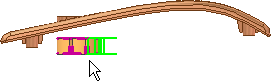
- Input the following values:
- For X Offset, enter 35 mm.
- For Y Offset, enter 0 mm.
- For Z Offset, enter 0 mm.
- Select Click to add, and input the following values:
- For X Offset, enter 0 mm.
- For Y Offset, enter 24 mm.
- For Z Offset, enter 0 mm.
- Click OK to move the body and exit the command.
 Note: Move Body appears in the browser as a feature, and the move was calculated as a single feature. Using Click to add consumes the least amount of resources as opposed to doing multiple moves as individual features. You can edit, delete, or suppress individual body moves.
Note: Move Body appears in the browser as a feature, and the move was calculated as a single feature. Using Click to add consumes the least amount of resources as opposed to doing multiple moves as individual features. You can edit, delete, or suppress individual body moves.