When 3D Orthogonal Route is active and Point Snap is checked in the context menu, you can define points by snapping to other model geometry. Pause the cursor over faces, edges, or work points. A dashed line and preview point are displayed at the intersection of the line and the plane of the highlighted edge or face.
The dashed line represents the snap point in relation to the highlighted geometry. When the preview point displays at the needed location, click the selected geometry and the point is created.
A dashed line shows the point snapped from the face.
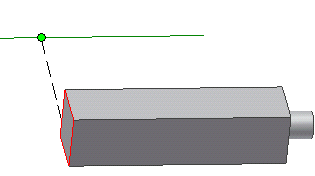
Click the face to create the route point at the intersection with the display line.
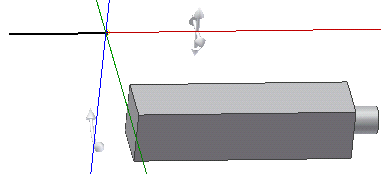
| For more information | |
|---|---|
| Help topics | |