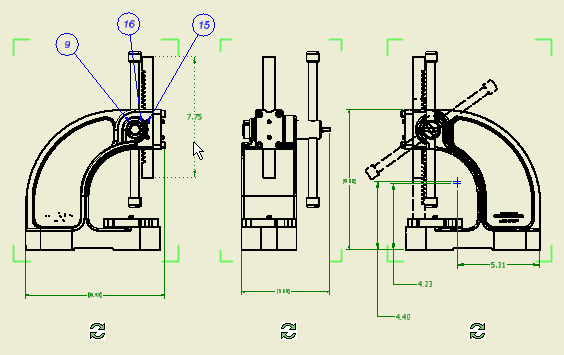
Raster views enable you to review a drawing or create drawing annotations before precise calculation of drawing views finishes.
 |
Raster views are marked by green corner glyphs in the graphic window, and by a special icon in the browser. Place the cursor on a raster view icon to display a tooltip showing the progress of precise calculation. |
While precise views are calculated, you can annotate the raster views. For example, you can:
- Add dimensions
- Add symbols or notes
- Add tables
- Create balloons
- Create a parts list
- Create projected or other drawing views
 Show Me how to work with raster views
Show Me how to work with raster views
Features not available for raster views
| Automated Centerlines | Cannot be created for raster views. |
| Auto Balloon | The command cannot be used for raster views. |
| Model Features | Cannot be selected as edges in raster views. |
Features working differently for raster views
| Tangent Model Edges | Are always shown in raster views. Their properties or visibility cannot be edited. |
| Interference Edges | Are never shown in raster views. |
| Reference Parts | Their geometry can be incomplete in raster views. |
| Hole Tables | View and Feature options are not available for raster views. |
| Thread Annotations | Thread features are not displayed in raster views. New or existing thread notes are attached to thread features after views turn precise. |
| When a drawing includes raster views, you can print the current views, wait until all views are precise, or cancel the Print. Tip: We do not recommend printing of raster views, because geometry on printed raster views can be different from the precise views.
|
|
| Export to AutoCAD DWG, DWF, DXF, or PDF | Cannot be finished for a drawing with raster views. If a view calculation is in progress, a progress bar is displayed. You can wait until the calculation finishes or cancel the Export. |
| Save and Close | Drawings containing raster views can be saved and closed. On reopen, raster views are automatically recalculated as precise. |
Drawing view calculation
Precise drawing views are calculated in the background. A separate process runs for each raster view until the view calculation is finished.
Raster views turn precise automatically as soon as the calculation ends. Precise view geometry displays and green corner glyphs disappear from the graphic window. The raster view icon is replaced with a regular drawing view icon in the browser.
Precise drawing views use information from the model. If the model is not available or the drawing is in a deferred mode, the calculation is postponed, and the raster views do not turn precise.