
Inventor Studio is a rendering and animation environment within Autodesk Inventor LT parts. This environment has its own set of commands and unique browser nodes specifically for rendering and animating. Use the slow double-click method to rename Studio browser nodes, in the Scene or Animation browser. Both browsers stay in sync and reflect the name changes.
With Studio, you can:
- Create still and animated renderings of parts to visualize the appearance and motion of a design before it is built.
- Compose a video using one or more cameras from one or more animations within the same part.
- Specify geometry and settings for background, lights, and cameras to create a scene for a rendering or animation.
- Create and save multiple animations in a part file.
- Reuse parameters between animations in one part file.
- Reuse position values for the target and camera locations, and copy cameras within a document or into documents that have the Studio environment active.
Rendering and animation files update with subsequent changes you make in the part file.
When you enter the Studio environment for the first time, it is in the Model State. It is the starting condition of the scene for rendering or animation. The Model State corresponds to the view representation of the model outside of the Studio environment. All animations use the Model State for animation frame zero.
Animation cannot be performed in the Model State, however, you can edit camera, lights, and other rendering properties. Changes to the model outside of Studio effect the Model State and consequently effect how each animation begins. To work in an animation, activate an animation either by selecting it and using the context menu command, or by double-clicking the animation node icon. You can switch between animation and Model State by double-clicking the appropriate browser node.
Rendering and animation commands
Commands for rendering and animation are available on the Render tab. The appropriate dialog box opens when you activate a command. Click the pin in the upper-right corner to roll up the dialog boxes.
Options for actions in the browser and graphics area are available on context menus.
Rendering process
You can run the rendering command with no enhancements to the geometry you obtain directly from Autodesk Inventor LT parts, or you can add lighting, a scene, and camera viewpoints that provide visual interest and a sense of scale or space in the rendering.
Rendering commands are available on the Render tab, and on context menus in the graphics area.
Adjust Global options such as anti-aliasing quality, output resolution, and geometry detail, that are not specific to particular lights or geometry, to control the appearance and performance of the rendered image.
The rendering progress is displayed in a separate window. You can save rendered output to standard formats: .bmp, .gif, .jpg, .jpeg, .tif, .tiff, and .png. Each image format, except .gif, have options when saving, such as dpi, quality, or alpha channel. Look through the options when saving so you can use the format best suited for post processing if such is planned.
Styles available for rendering and animation
A set of predefined Lighting Styles and Scene styles are installed as libraries with Studio. You can create and save your own styles in the libraries. Styles are imported into a part document library, and are displayed in the styles list of the corresponding dialog box.
When you render an image, you select either the Shaded or Illustration image style on the General tab of the Render Imagedialog box. The options appropriate for your selection populate the Styles tab.
Materials and Appearances access
Material and Appearance Libraries are installed with the product or suite and replace Inventor Studio Surface Styles. Materials and Appearances are accessed from the Tools tab, in the Material and Appearance panel and from the QAT. See Materials and Appearances for more information.
Kinds of animations to create
You can create animations of:
- Rotation, as on a turntable, as a function of a camera or a model.
- Product fly-bys using the Animate Camera Path method.
- Specialized lighting effects by animating light styles or individual lights.
- Composited animations using Video Producer.
Influences on rendering time of animation
There are various aspects of lighting, surface texturing, and other cases that affect the rendering time for animations. The following table is a list of those cases that most often effect the rendering time. Combining cases can compound the impact on render time. We recommend previewing renders and using the appropriate lighting style and material appearances for the final renders.
 |
CPU, Multi-processor, or multi-core, performance |
The “Translating” phase is not multithreaded and benefits from a faster CPU, but not from more cores. The “Computing” and “Rendering” phases are multithreaded. While these phases benefit from a faster CPU, they also benefit almost linearly from more cores. For example, “Rendering” is almost twice as fast with two cores. There is no practical limit on the number of cores that Inventor Studio can use. |
 |
RAM |
Rendering requires a copy of the scene for use by the rendering engine. This copy is made for every frame, which is the purpose of the “Translating” phase. The memory consumed by this copy is in addition to whatever memory Inventor uses on its own. Therefore, you must have “spare” physical RAM available, before rendering, to successfully and efficiently render. When the OS runs out of physical RAM, disk swapping can occur, or rendering becomes incredibly slow and unusable. Inventor provides tools, such as LODs, that help with memory consumption. Learn to use the tools in order to make more memory available for processes like rendering. |
 |
GPU or Video card | The GPU (graphics card or chipset) has absolutely no impact on rendering performance or capacity. |
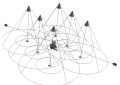 |
Quantity and type of lights used |
The number, types of lights, and their settings effects render times. When you have more than one light casting shadows, the render time effected since shadows for every object the light shines on must be computed. |
 |
Sky Light |
Sky Light provides uniform, directionless scene illumination. A lighting style, such as Global Lighting, that has no lights, floods the scene with soft lighting and shadows. This method is popular for showing off models. Final Gathering samples the environment for lighting. If no lights exist in the style, the model does not cast shadows on the ground plane. We recomend limiting use of Sky Light until doing final rendering. |
 |
Bounced Light |
This setting computes lighting as it bounces between objects and illuminates the scene with subtle lighting. There are default sampling values or a custom sampling value. A higher number of samplings increases render time. |
 |
Soft Shadows |
Render times increase when you use soft shadows with a medium or high quality setting. |
 |
Light Decay |
Light Decay settings of Inverse and Inverse Squared contribute to render times. |
 |
Bump maps |
Bump maps make textures look more realistic by causing a faux surface irregularity. Bump maps contribute to render times. Consider assigning bump map textures for the final render. Assigns the selected material to the selected surfaces, the same as using the Appearance drop-down list on the Autodesk Inventor LT Quick Access toolbar. Available if material is selected in the tree and one or more surfaces are selected. |
 |
Refraction |
When multiple objects with refractive appearances overlap in the rendered scene, more render time is required since many rays must be traced for each pixel in the overlap. |
 |
Anti-aliasing |
In the rendering dialog box, on the Output tab, specify the amount of anti-aliasing to use. Use the lower resolution for quick renders and previews, and use the mid and high quality settings for final renders. |
 |
True Reflections |
On the Render dialog box, for shaded type renders, the option to use true reflections is selected. For preview and preliminary renderings, you can cancel the selection of True Reflection. |
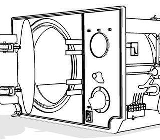 |
Illustration type rendering |
Illustration type rendering requires rendering only certain edges and silhouettes, and culling the rest. As a result, render times are not less than shaded renders. Illustration rendering is specialized rendering so use only as needed. |
 |
Video effects |
Video effects, such as fades and gradient wipes, require rendering cells from the two contributing shot footages. When transitions are used, the rendering time doubles for that transition time. |
 |
Depth of Field |
Enabling the depth of field option on cameras increases rendering time by about 4X due to the multiple passes required to render the scene. Enabling the depth of field option introduces high-frequency noise in out-of-focus areas. Increasing image antialiasing smooths out this noise, but increases the rendering time further still. |
|
|
Animations |
Rendering successive frames is not faster or slower than rendering one frame at a time. For example, if it takes 5 minutes to render one frame, it takes about 12 hours to render a ten-second animation at 15 fps, because 150 frames X 5 minutes (per frame) = 750 minutes. Assuming that the content of the rendered scene does not change, memory consumption should not climb as an animation is rendered, that is, if you can render one frame, render as many as you want for an animation without running out of memory. If that is not the case, there may be another issue, and a support issue should be logged with Autodesk. |
 |
Inventor Studio Requirements |
Determine accurate requirements by testing your parts and your hardware. However, as a rule of thumb, consider these options:
|
Animation process
- Plan your animation. Start with a purpose, for example, demonstrating the use of a product.
- Outline the product features you want to highlight in the animation.
- Open the part and set up the camera positions.
- Use the Studio commands to create the animation steps.
- Analyze and refine the various features until you are satisfied with the result.
- Finally, render it.
Animation commands are available when an animation is active. Commands are located on the Render tab and on context menus in the graphics area.
Parameter Favorites provides access to the user parameters in the active file, and a means to add them to the Animations Favorites folder in the browser.
Animation Timeline specifies the timing of all the actions in an animation, and controls playback.
An action is a transition to a specific value for a property from the previous value. Each action has a specific start and end time. If the action has no duration, the action value is assumed immediately at the action time, without interpolation.
You can copy and paste animation actions of the same type into the timeline at another time location.
Animate Parameters modifies the values of one or more user parameters in the current document.
Animate Camera specifies the camera animation parameters. Use the Turntable or Path options to create a product visualization animation quickly or the Path option to animate the camera for a fly-by of your product.
Animate Lights specifies the light style or light animation parameters. Create specialized lighting conditions and animate them at specified times.
Render Animation renders an animation with one image for each frame of animation, with the frames saved in a single video file or separate image files.
Animation Favorites
The Animation Favorites folder is visible in the browser in the Studio environment. The folder is populated by parameters used in the animation or the parameters nominated by you using the process described in the following section. Animation Favorites provide a means to add an action to an already animated parameter. They also provide the means to split an animation action in two.
To include a model parameter in the Favorites folder do one of the following actions:
- Click Parameter Favorites. In the dialog box, check the parameters you want to animate and OK.
- Animate a parameter that is not already in the folder. It is added to the folder automatically.
- In the Parameters dialog box, specify animation favorites.