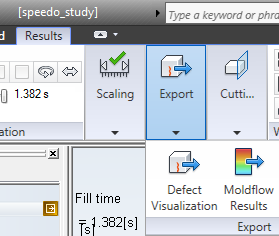- Click
 () to access all the results tools.
() to access all the results tools.
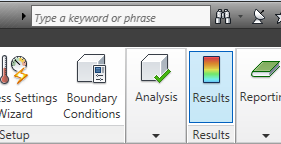
- Click Fill time from the
 Results section of the Study Tasks pane.
Results section of the Study Tasks pane.
- Click
 () to display the Results Adviser panel.
() to display the Results Adviser panel.
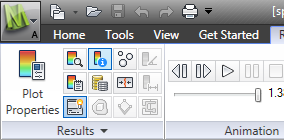
- Click
 (), then click on the model. This displays the actual time taken to fill this area of the model.
(), then click on the model. This displays the actual time taken to fill this area of the model.
- Click
 (). The Fill Time result is animated, filling the part from the injection location.
(). The Fill Time result is animated, filling the part from the injection location.
- Select
 () or
() or  (), to see these imperfections superimposed upon your fill result.
(), to see these imperfections superimposed upon your fill result.
- Click
 () to see a photorealistic rendering of the defects in Showcase, or select
() to see a photorealistic rendering of the defects in Showcase, or select  () to export to Autodesk® Simulation Moldflow® Communicator.
() to export to Autodesk® Simulation Moldflow® Communicator.
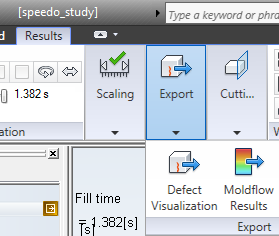
 () to access all the results tools.
() to access all the results tools.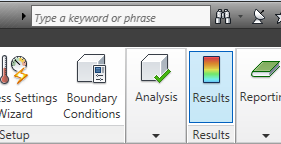
 Results section of the Study Tasks pane.
Results section of the Study Tasks pane.  () to display the Results Adviser panel.
() to display the Results Adviser panel. 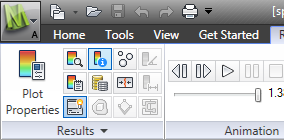
 (), then click on the model. This displays the actual time taken to fill this area of the model.
(), then click on the model. This displays the actual time taken to fill this area of the model.  (). The Fill Time result is animated, filling the part from the injection location.
(). The Fill Time result is animated, filling the part from the injection location.  () or
() or  (), to see these imperfections superimposed upon your fill result.
(), to see these imperfections superimposed upon your fill result.  () to see a photorealistic rendering of the defects in Showcase, or select
() to see a photorealistic rendering of the defects in Showcase, or select  () to export to Autodesk® Simulation Moldflow® Communicator.
() to export to Autodesk® Simulation Moldflow® Communicator.