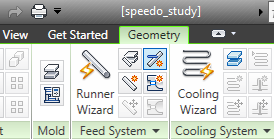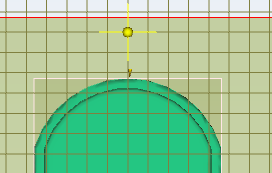- Click
 (), and select
(), and select  Sprue Properties from the drop-down menu.
Sprue Properties from the drop-down menu.
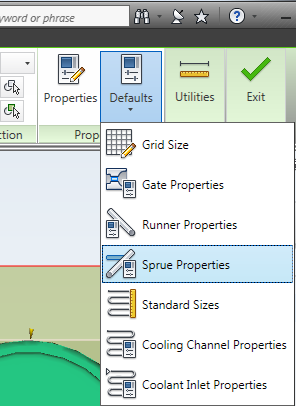
- Select Cold in the Sprue type drop-down menu and Circular Tapered in the Sprue shape drop-down menu.
- Enter a Start Diameter (1) of 3 mm and an End Diameter (2) of 5 mm, then click OK.
- Click Grid Size from the Defaults drop-down menu on the Properties panel of the Geometry tab.
- Set the Grid size to 10 mm.
- In the Origin section, select Center of part from the Position drop-down menu, then click OK.
- Click
 () to open the Create sprue dialog.
() to open the Create sprue dialog.
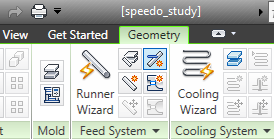
- Ensure that the Display Grid and Snap to grid check-boxes are selected in the Grid settings box.
- Click on a grid point that is in line with the injection location, then click OK to create the sprue.
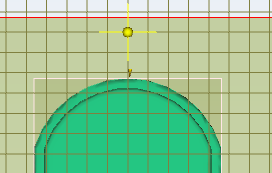
 (), and select
(), and select  Sprue Properties from the drop-down menu.
Sprue Properties from the drop-down menu.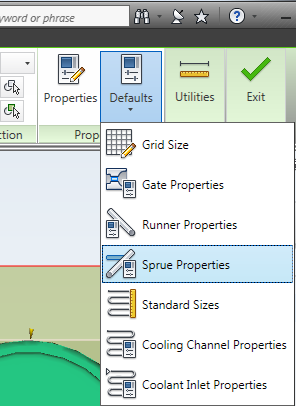
 () to open the Create sprue dialog.
() to open the Create sprue dialog.