A 3D mesh represents the CAD model by filling the volume of the model with four-node, tetrahedral elements (tetras).
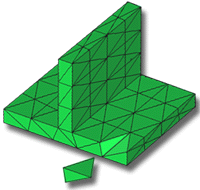
3D meshes work well for parts that are thick or solid because tetras give a true 3D representation of the model. A 3D analysis does not make the assumptions that are made for Midplane or Dual Domain analyses. Therefore, 3D analyses often require additional computational time to complete. This makes a 3D mesh more appropriate for thick models with complicated shapes, while Midplane and Dual Domain meshes are more applicable for thin-walled, shell-like parts.
In this task, you will:
- Import a 3D model
- Investigate how the mesh is structured
- Ensure the
Mesh tutorial
project you used in the previous task is active. Alternatively click
 and select
Mesh tutorial
.
and select
Mesh tutorial
. - Click
 .
. - From the Files of type drop-down list, select Study files (*.sdy) .
- Navigate to the Tutorial folder where the software is installed, typically C:\Program Files\Autodesk\Simulation Moldflow Insight 20xx\tutorial.
- Select dustpan_3d.sdy then click Open.
- Click
 Select).
Select). - Click on an element (tetra) in the model and press Delete on your keyboard.
- Rotate and zoom in on the model to investigate the way the model has been represented.
- Note that the 3D Mesh type and number of elements in the model are displayed in the Study Tasks pane.
- When you have finished comparing the three model types generated in the last tasks, close the studies.
Click the Next topic link below to move on to the next task of the tutorial.