In this task, you will investigate part warpage.
If you have the model from the previous task open, skip the next three steps.
- Click
 .
. - Open the Postprocessing project you created in the first task of this tutorial.
- Double-click cpu_base in the Project View pane to open the study.
- Right-click
New Triangles
in the Layers panel and select
Hide All Other Layers
.
At the bottom of the Results section of the Study Tasks pane is the Warp folder that contains the available warpage results.
- Select
Deflection, all effects:Deflection
result.
The image in the Model pane shows an outline of the original part with the colored model reflecting the final warped part. The extent and shape of the warpage is not obvious in this graphic . You will magnify the extent of the warpage by a factor of 10 to help overcome this.
- Click on the
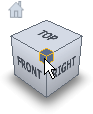 ViewCube and rotate the model until the Back is facing you.
ViewCube and rotate the model until the Back is facing you. - Click
 to open the Results tab.
to open the Results tab. - Click
 , and select the Deflection tab from the top of the dialog.
, and select the Deflection tab from the top of the dialog. - In the Scale Factor box, set the Value to 10 and select only the Y direction. Move the Plot properties dialog box so that the large portion of the model is visible. Click Apply. The warpage in the Y direction is now apparent.
- Select Z as the only Direction for the
Scale factor
, clear the Overlay with undeformed part check box, and click OK. Rotate the model.
The deflection in the Z-direction is now emphasised.
- From the Deflection tab in the Plot properties dialog, select X, Y, and Z as the Direction for the Scale factor. Set the Value back to 1, ensure the Overlay with undeformed part check box is selected, and then click OK.
This resets the Deflection, all effects:Deflection result display to the default setting.
- The extent of the warpage can be easily determined. Click
 , and select the Mesh Display tab.
, and select the Mesh Display tab. - From the Edge display on deformed part box, select Element lines and click OK.
- Select the Node Layer option in the Layers panel.
- Select
 .
. - The Deflection Query(X[mm}, Y[mm], Z[mm]) dialog appears.
- Select a node on the model.
The node number appears in the dialog box along with information about the warpage of that point. The drop-down box at the bottom of the dialog allows you to specify several combinations of Coordinates, Deflection, Distance, and Shrinkage results.
- Select Coordinates+Deflection+Distance+Shrinkage from the list of options.
- Select a second node on the model and then click on Query in the dialog box.
Along with the Shrinkage, the relative distances between the nodes before and after deformation are now reported.
Click the Next topic link below to move on to the next task of the tutorial.