Across the top of the screen is a panel where toolbars are displayed.
Toolbar Panel
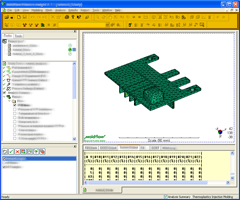
Each toolbar can be 'displayed' or 'hidden'.
You will now examine the toolbar options available.
- If not already open, open the tutorial_model.sdy file used previously.
- Click from the menu.
The toolbars that are currently displayed are ticked.
- If not already selected, tick the
Modeling
menu item.
The long Modeling toolbar is now displayed in your Toolbar panel. To accommodate this toolbar, the Toolbar panel may have been automatically extended down the screen.
- Tick again. The toolbar will disappear, and the Toolbar panel will return to its previous size.
To facilitate ease of use, toolbar features are grouped by functionality. For later tutorials, it is assumed that at least the Standard, Vier, Animation, Results, and Viewpoint toolbars are selected.
Ensure these toolbars are ticked, and then click the Next topic link below to move on to the next task of the tutorial.