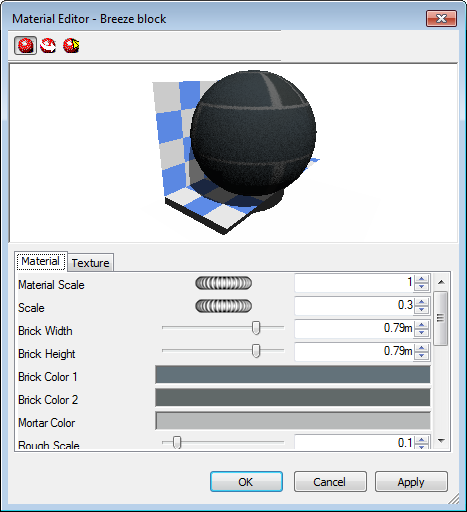Installed archive materials cannot be edited while they are in the archives, but you can edit materials in the scene’s palette. Edited materials will be saved with the Autodesk Navisworks model in an NWD or NWF file, or in an NWP palette file, or they can be added to your user archive, called My Materials.
To edit a material, double-click it in the palette, or right-click it and click Edit on the context menu. The Material Editor dialog box opens, which will vary for different types of material. You can’t add or remove parameters on a material. You can merely edit those existing. So it is important to use the right type of material template for the material you want to edit. The dialog box for the Breeze Block procedural texture is shown below and this will be used as an example of how to edit a material.