To create a texture using your own image
- Expand the Templates material archive, and double-click the Plain Texture material to add the material to the scene’s palette, and to open the Material Editor.
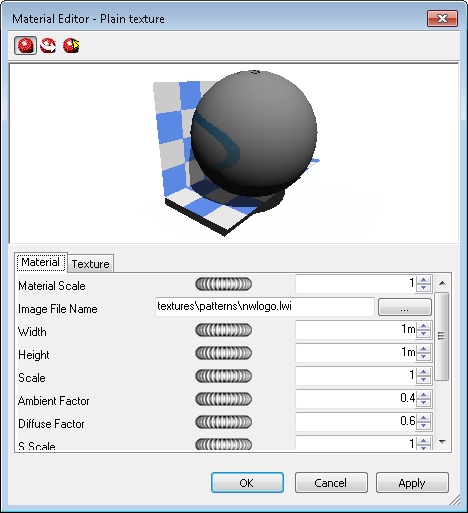
- On the Material tab (or Color tab, if in Developer profile) click the Browse button (...) next to the Image File Name text box. The Open Image File dialog box opens.
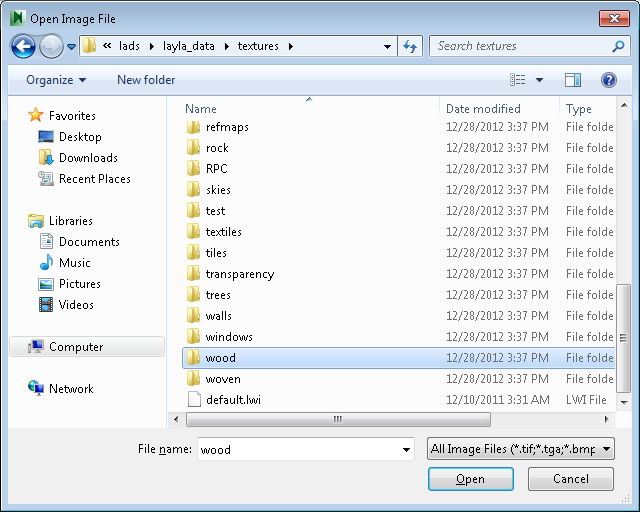
- Browse to and select your image file, and click Open.
- You may then need to adjust some of the texture parameters of the new material, for example its scale, rotation, offset or reflection (if it’s back to front). These may all be edited in the Texture tab. See Edit Presenter Materials for more information.