You can edit a light in the palette by double-clicking it, or right-clicking and choosing Edit on the context menu.
There are six types of light visible in both Viewport interactive renders and photorealistic renders:
- Ambient lights give a general background light to the scene and therefore only have Intensity and Color parameters.
- Distant lights are directional and so have a location and target. However, the location and target merely set up an axis down which the light shines, as these light types are infinitely far away and their beams are parallel. As well as Intensity and Color parameters, they can also cast shadows in a photorealistic render.
- Eye lights are located at the viewpoint and also only have Intensity and Color parameters.
- Point lights have a location but shine in all directions. They also have an Intensity and Color and additionally can cast Shadows (only available in a full photorealistic render).
- Spot lights are also directional and therefore have a location and target, as well as Intensity and Color, and shadow parameters. In addition, they also have parameters for affecting the light’s Fall Off and Cone Angle, as these light types are not infinitely far away, so do spread their light over a cone and the intensity does diminish away from the light.
- Sun simulates the sun’s light. The orientation of your model is defined by North and Up directions. The position of the sun is specified as Azimuth and Altitude. If the sun’s Mode includes Position, you can input your location on earth, the Time (using local time zone) and date and Presenter will calculate the sun’s azimuth and altitude for you. If the sun’s Mode includes Intensity, Presenter will also calculate an accurate intensity for the sun based on position, time of year and atmospheric conditions.
There are an additional three types of light visible only in photorealistic renders:
- Projector lights are used to project an image onto surfaces. You can define the file of the image to be projected.
- Sky simulates the illumination from the sky (but not the direct contribution due to the sun itself). The orientation of your model is defined by North and Up directions. The position of the sun is specified as Sun Altitude and Sun Azimuth. While the direct contribution of the sun is not included, its location will determine the appearance of the sky hemisphere. If the Intensity is left at 0, Presenter will calculate an accurate intensity for you based on the sun’s position.
- Goniometric lights can emit widely varying amounts of light energy in different directions. One goniometric source could behave exactly like a point light, another could behave exactly like a spot light, and a third could look nothing like either of those. A goniometric light gets its intensity distribution function (how much light goes in any one direction) from an industry-standard file. Presenter supports CIE, IES, CIB, and LDT files.
Each light type has its own parameters, and the editor for a Point Light is shown here:
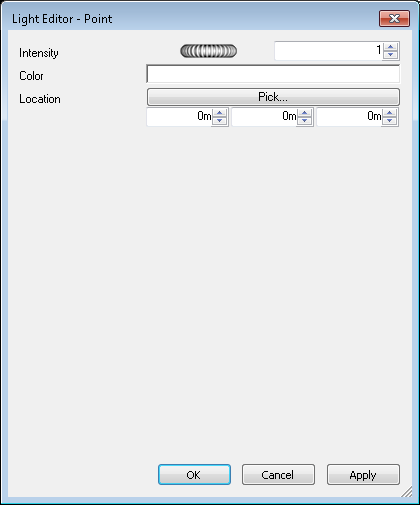
Point, distant, spot and projector lights have a Location parameter. Distant and spot lights additionally have a To parameter. See Add and Position Lights for more information.
Point, distant, spot, sky, sun, projector and goniometric lights have the Shadows parameter. See Shadow Casting for more information.
Editing parameters in the dialog box will interactively alter the scene with those changes.
At any time, click Apply to apply the parameter edits to the light in the scene.
You can save an edited light for use in other scenes by dragging it onto the My Lighting user archive.