Texture space describes the way in which a texture is applied to an item. For example, applying a cylindrical texture space to a pipe will cause textures on the pipe to be rendered more naturally. An item’s texture space may have been assigned from the original CAD application and stored in the native CAD file, or set up within the Presenter window with the options of Box, Plane, Cylinder, or Sphere. The Explicit option allows a user-defined texture space to be applied and will be available if the item had a texture space applied to it in the original CAD application. Each texture space option applies some imaginary bounding geometry around the item and “shrink-wraps” the texture as best it can to the geometry underneath this bounding geometry.
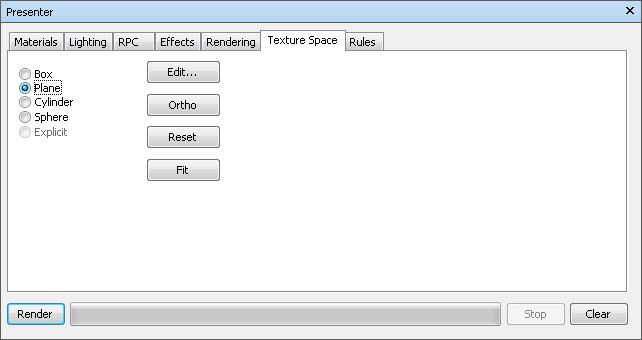
If you’ve applied a texture to an item, the Presenter window will attempt to work out the best fit from the four texture spaces available. If this isn't what you intended, then you can then edit the texture space.