The workflows for using file-based and server-based workshared projects are nearly identical. The processes for enabling worksets, synchronizing with the central model, reloading the latest changes to the central model and relinquishing ownership of worksets are the same.
The following scenarios illustrate the differences between file-based and server-based worsharing workflows.
Workflow Differences between file-based and server-based worksharing
Scenario 1: Associated local model, Make this a Central Model option disabled.
You attempt to overwrite a central model with an associated local model with the Make this a Central Model option disabled.
| File-based | Server-based |
|---|---|
| Result: The local file synchronizes with central. | Not applicable: The Make this a Central Model option is always selected. |
Scenario 2: Associated local file, Make this a Central Model option enabled
You attempt to overwrite a central model with an associated local file with the Make this a Central Model option enabled
| File-based | Server-based |
|---|---|
| Result: A message displays that the workset file already exists and replacing it results in losing its backup versions. If you select Yes, you are permitted to overwrite the central model. | Result: A message displays giving you the option of replacing and overwriting the central model, or cancelling the operation. |
Scenario 3: Unassociated local file, Make this a Central Model option disabled
You attempt to overwrite a central model with an unassociated local file with the Make this a Central Model option disabled
| File-based | Server-based |
|---|---|
| Result: A message displays that the workset file already exists and replacing it results in losing its backup versions. If you select Yes, you are permitted to overwrite the central model. | Not applicable: The Make this a Central Model option is always selected. |
Scenario 4: Unassociated local file, Make this a Central Model option enabled
You attempt to overwrite a central model with an unassociated local file with the Make this a Central Model option enabled
| File-based | Server-based |
|---|---|
| Result: A message displays that the workset file already exists and replacing it results in losing its backup versions. If you select Yes, you are permitted to overwrite the central model. | Result: A message displays giving you the option of replacing and overwriting the central model, or cancelling the operation. |
Scenario 5: Synchronize a local file with the central model
You attempt to synchronize a local file with the central model
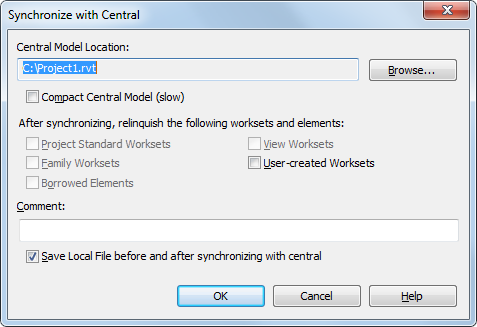
| File-based | Server-based |
|---|---|
| Result: You can use the Synchronize with Central dialog to browse to a different central model. | Result: The Browse button is disabled in the Synchronize with Central dialog, and you are not able to change the central model name or location. |