Some structural configurations are not suitable for direct integration with analysis and design software. Adaptive adjustment is required before a structural model is input into the analysis and design software. For this reason, the geometry of the structural member analytical model may also be adjusted in relation to those elements to which it joins.
Adjusting the Analytical Model
Click Analyze tab Analytical Model Tools panel
Analytical Model Tools panel
![]() Analytical Adjust to manually adjust the analytical model. The drawing area displays an edit mode where non analytical elements are grayed out. Linear and surface analytical model elements can then be directly manipulated.
Analytical Adjust to manually adjust the analytical model. The drawing area displays an edit mode where non analytical elements are grayed out. Linear and surface analytical model elements can then be directly manipulated.
Linear analytical model elements
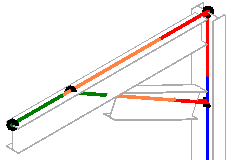
Click a node to reveal a 3D control to move the model end in the local coordinate system.
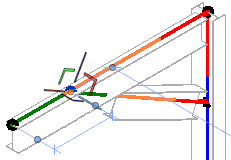
Press Spacebar to flip the control to the global coordinate system.
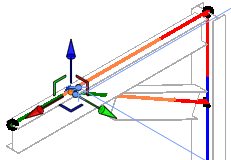
Move and adjust analytical nodes by snapping them onto analytical model geometry. If a node is placed where it cannot be hosted, an offset will be maintained from the elements location line.
Surface analytical model elements (floors and slabs)
Surface analytical model elements can be directly manipulated by their nodes and edges in the analytical model plane.
Nodes
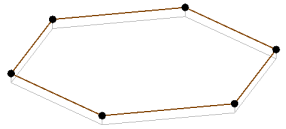
Click a node to reveal its 2D controls. Then drag the node as needed.
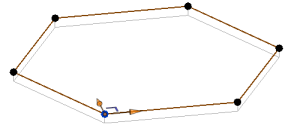
Edges
- Place the cursor over an edge and press Tab.
- Click the edge to reveal its 2D controls.
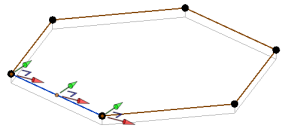
- Drag the 2D edge controls to adjust the model shape.
Press Spacebar to flip the 2D controls from the local to the global coordinate system.
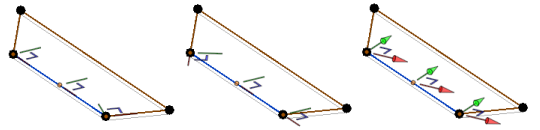
You can also adjust the model shape using the Move tool or using an edge as a shape handle.
Moving the analytical model
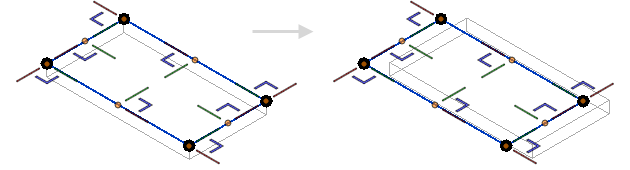
Move and adjust analytical nodes and edges by snapping them onto analytical model geometry, nodes, grids and reference planes.
To exit the analytical edit mode without saving changes, click Analyze tab  Edit Analytical Model panel
Edit Analytical Model panel 
 Cancel.
Cancel.
To exit the analytical edit mode and save changes to the analytical model, click Analyze tab  Edit Analytical Model panel
Edit Analytical Model panel 
 Finish.
Finish.
Resetting the Analytical Model
Click Analyze tab  Analytical Model Tools panel
Analytical Model Tools panel 
![]() Analytical Reset to reset the selected structural element analytical model back to its original shape or location, relative to its corresponding physical model.
Analytical Reset to reset the selected structural element analytical model back to its original shape or location, relative to its corresponding physical model.
Disabling the Analytical Model
Click Analyze tab  Analytical Model Tools panel
Analytical Model Tools panel 
 Disable Analytical to hide the selected analytical mode.
Disable Analytical to hide the selected analytical mode.
To display the analytical model again, select its physical model. On the Properties palette, select Enable Analytical Model in the Structural section.