When creating a beam system, if both areas are not identical in shape and supports, then the pasted beam system area may not attach to supports as expected. In such a case, you may need to modify the beam system.
In the plan view illustrated below, notice that there are 4 distinct quadrants. Quadrants 1 and 2 are identical in area and support structure. Quadrants 3 and 4 are more complex.
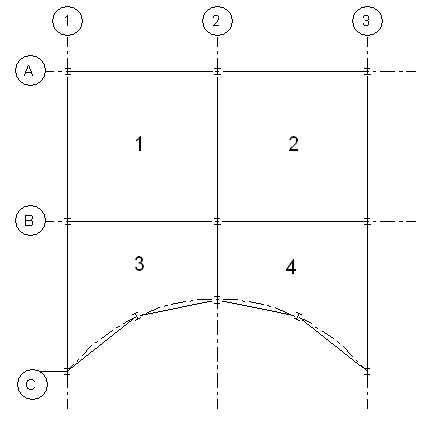
Structural design with 4 quadrants
In the example shown above, you could
- Add a separate beam system to each quadrant. This is the best action to take because you can ensure that the beam system boundaries are locked to the supporting members by using the Pick Supports tool.
- Add a beam system to Quadrant 1 and copy it to Quadrant 2. You can do this since the area and support structure is identical. However, make sure the pasted copy attaches to all supports. You may need to modify the pasted beam system.
- Add a beam system to Quadrants 1 and 3 and mirror it to Quadrants 2 and 4 by selecting Grid 2 as the mirror axis. This process has the same limitations as copying and pasting. You may need to modify the system and re-pick the supports to ensure that the system is locked to a supporting member.
In the example shown above, you should not
- Add a beam system that spans multiple quadrants. The intersecting beams 2 and B would not cut the beam system; therefore, any intersections between girders and joists in such a beam system would not display.
- Copy and paste the beam system from Quadrant 1 to Quadrant 3. The area, shape, and number of their supports differ significantly.