- In the drawing area, select a wall.
- Click Modify | Walls tab
 Mode panel
Mode panel
 Edit Profile.
Edit Profile. If you select a wall in a plan view, the Go To View dialog displays. Select an elevation view, and click Open View.
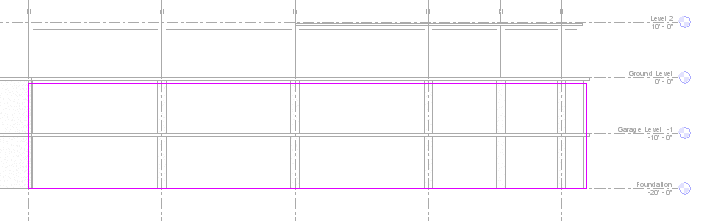
Wall displayed as model lines
- Edit the wall as desired:
- Delete the lines and then sketch a completely different shape.
- Split the existing lines and add arcs.
- Draw openings or holes.
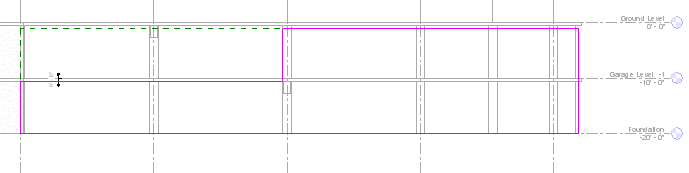
Wall modified
Tip: As you edit the rectangle, datum planes display to indicate the original shape and size of the wall. If the lines you sketch snap to the datum planes, the endpoints of the lines automatically align to the planes, unless you explicitly unlock them. If you unlock the sketched lines, you can modify them independently of the datum planes. If you exit sketch mode while the sketched lines are still aligned, as you move a datum handle, the sketched lines move with it.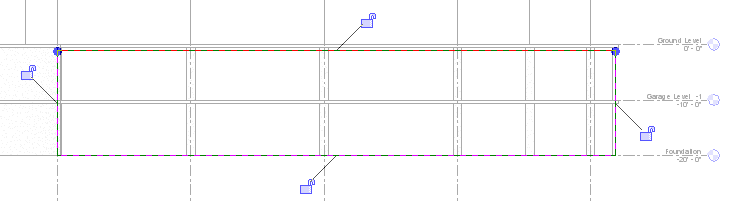
Sketch lines unlocked
- Click Modify | Walls > Edit Profile tab
 Mode panel
Mode panel  Finish Edit Mode.
Finish Edit Mode.
Modified wall displayed in 3D
Note: If you want an edited wall profile to revert to its original shape, select the wall, and click Modify | Walls tab Mode panel
Mode panel Reset Profile.
Reset Profile.
 Mode panel
Mode panel Reset Profile.
Reset Profile.