Spot coordinates report the North/South and East/West coordinates of points in a project.
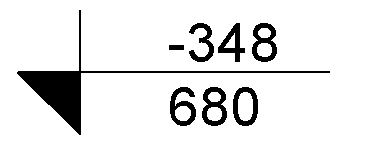
You can also display the elevation of the selected point and indicator text in addition to the coordinates.
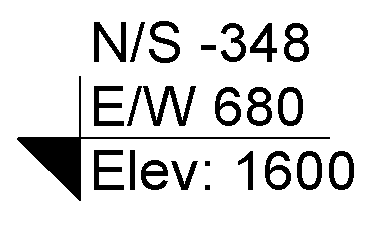
Coordinates are reported with respect to the shared coordinate system.
Spot coordinates can be placed on floors, walls, toposurfaces, and boundary lines. You can also place spot coordinates on non-horizontal surfaces and non-planar edges. When you display the elevation of the selected point in addition to the spot coordinates, you can place the spot coordinate in the same locations you can place a spot elevation.
To place spot coordinates:
- Click Annotate tab
 Dimension panel
Dimension panel
 (Spot Coordinate).
(Spot Coordinate). - In the Type Selector, select the type of spot coordinate to place.
- On the Options Bar, select or clear Leader. If Leader is selected, optionally select Shoulder in order to add a bend to the spot elevation leader.
- If you want the elevation to display in addition to the spot coordinates:
- On the Properties palette, click
 (Edit Type).
(Edit Type). - Under Text, select Include Elevation.
- On the Properties palette, click
- Select an edge of an element or a point on a toposurface.
When you move the cursor over an element on which you can place the spot coordinate, the spot coordinate value displays in the drawing area.
- If you are placing a spot coordinate:
- without a leader, click to place it.
- with a leader, move the cursor away from the element, and click to place the spot coordinate.
- with a leader and a shoulder, move the cursor away from the element. Click once to place the leader shoulder. Move the cursor again and then click to place the spot coordinate.
- To finish, press Esc twice.
If you select a spot coordinate after placing it, you can move it using the drag controls. If you delete an element that is referenced or turn off its visibility, the spot coordinate is removed.
To modify the appearance of the spot elevation, select it and modify its properties.