Before you select elements to copy for monitoring, specify options for the element type. The Copy/Monitor options apply only to elements that you select after specifying the options.
- Begin the procedure to copy levels or other elements to monitor, and follow the steps through “Start the Copy/Monitor tool.”
For instructions, see Copying Levels for Monitoring or Copying Elements for Monitoring.
When you reach the step “Specify options for the elements to copy,” proceed as follows.
- Click Copy/Monitor tab
 Tools panel
Tools panel
 (Options).
(Options). On the Copy/Monitor Options dialog, tabs contain options for different element types. Use these options to make the copied element different from the original element in various ways.
- Click the tab for the type of element to copy, and change values in the New type column as desired:
If you want to... Then... Prevent Revit from copying elements of a certain type Locate the element type in the Original type column. On the same line in the New type column, select Don’t copy this Type. Apply a different type to copies of selected elements Locate the element type in the Original type column. On the same line in the New type column, select the type to apply to the copies. 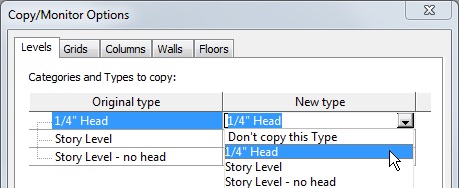
- Under Additional Copy Parameters, specify the desired values for
- Click OK to close the Copy/Monitor Options dialog.
For further instructions, return to Copying Levels for Monitoring or Copying Elements for Monitoring.
Related topics