You create scope boxes in plan views only. After a scope box is created, you can change its size and position in a 3D view.
- In a plan view, click View tab
 Create panel
Create panel
 (Scope Box).
(Scope Box). - On the Options Bar, enter a name and specify a height for the scope box, if desired. Tip: You can also change the name of the scope box after creating it. Select the scope box, and on the Properties palette, enter a value for the Name property.
- To draw a scope box, click in the upper left-hand corner to start the box. Click in the lower right-hand corner to finish it.
The following floor plan shows 2 scope boxes: one around the main building, and another around the aviary wing. When you draw a scope box, it displays drag controls, which you can use to resize the scope box. You can also rotate the scope box using the rotate control
 and the Rotate tool
and the Rotate tool  . (See Rotating Elements.)
. (See Rotating Elements.)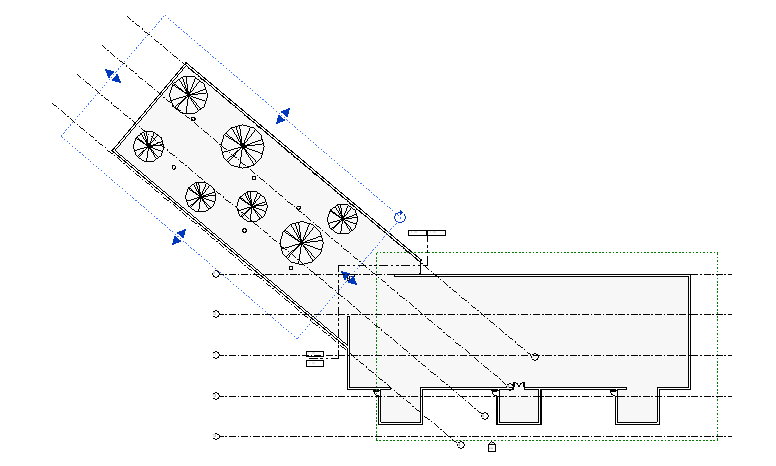
- If desired, open a 3D view to further adjust the size and position of the scope boxes.
- Apply each scope box to datum elements.
- (Optional) Apply each scope box to the desired views.
After creating scope boxes, you need to do the following: