Before exporting the building site, review the settings in the Building Site Export Settings dialog.
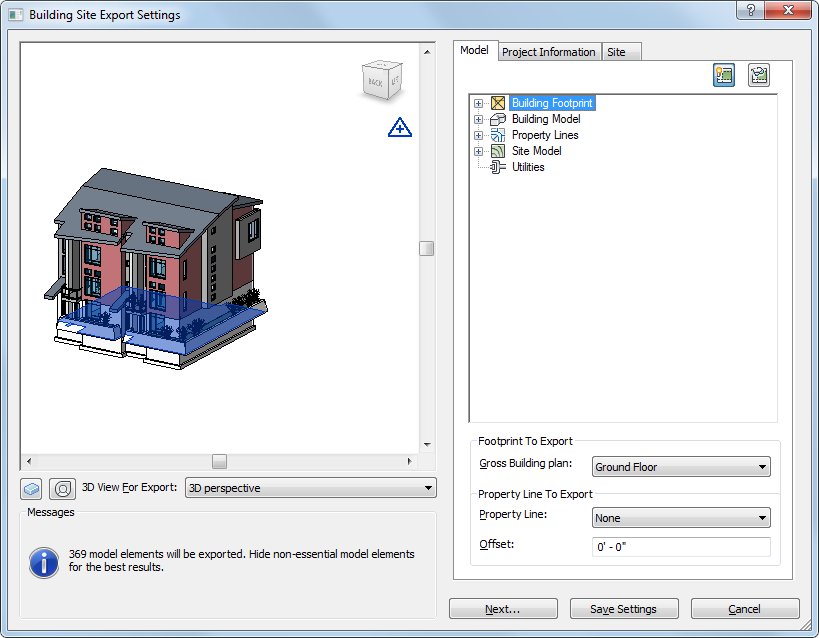
Use the left pane to preview the 3D model that will be exported. Revit exports everything you see in the preview pane to the ADSK file.
Under Messages, the number of model elements to export is displayed. If the number of model elements is large, try simplifying the view again before exporting it. See Simplifying the Model.
Use ![]() (Visual Style),
(Visual Style),![]() (SteeringWheels), and
(SteeringWheels), and ![]() (ViewCube) to view and navigate the building site in the preview pane. See Specifying a Visual Style and SteeringWheels. Using the 3D View For Export drop-down, select a 3D view to be exported to the ADSK file.
(ViewCube) to view and navigate the building site in the preview pane. See Specifying a Visual Style and SteeringWheels. Using the 3D View For Export drop-down, select a 3D view to be exported to the ADSK file.
The first time you open the Building Site Export Settings dialog, the active 3D view displays in the preview pane, by default. If the active view is not a 3D view, the first 3D view in the 3D View For Export list displays. Clicking Next or Save Settings saves the dialog settings, so that the next time you open the dialog, the settings will be the same.
The right pane has the following tabs for reviewing the model elements in the preview panel.
- Model. Displays the elements to be exported to the ADSK file. See Reviewing the Model Elements of a Building Site.
- Project Information. Displays information for the project. See Reviewing Project Information for the Building Site.
- Site. Displays the survey point in shared coordinates. See Reviewing Site Settings for the Building Site.
When you are satisfied with the settings, click Next to export the building site to an ADSK file.