Use this sketching option to create an arc up to 180 degrees. If you move the cursor so the arc exceeds 180 degrees, the arc flips to the other side.
- Select a tool that allows for an arc.
For example, click Annotate tab
 Detail panel
Detail panel
 (Detail Line).
(Detail Line). - Click Modify | Place Lines tab (or respective Modify | Place <Element> tab or Modify | Create <Element> tab)
 Draw panel
Draw panel
 (Center-ends Arc), and place the cursor in the drawing area.
(Center-ends Arc), and place the cursor in the drawing area. - Click in the drawing area to specify the center of the arc.
- Move the cursor and click to define the arc radius and the start point of the arc.
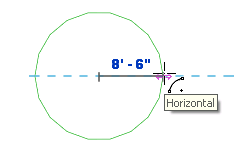 Note: You can also use listening dimensions to specify the radius of the arc. Type a value for the radius and press Enter.
Note: You can also use listening dimensions to specify the radius of the arc. Type a value for the radius and press Enter. - Move the cursor and click to specify the end point of the arc.
 Note: You can also use listening dimensions to specify the angle of the arc. Type a value for the angle and press Enter.
Note: You can also use listening dimensions to specify the angle of the arc. Type a value for the angle and press Enter.