Before or when copying fixtures from a linked model to an MEP project, specify a copy behavior for each fixture category on the Coordination Settings dialog.
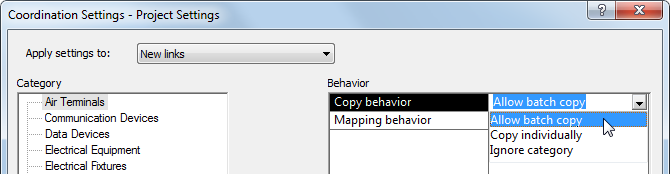
Allow batch copy
Fixtures in the selected category can be copied in batch mode when
- you use the Copy/Monitor tool.
- a linked model is loaded or reloaded into the MEP project, and Revit MEP automatically detects new fixtures belonging to this category.
This copy behavior is the default for new links.
Copy individually
Fixtures in the selected category will not be copied in batch mode. Instead, you can use the Copy/Monitor tool to select individual fixtures to copy to the MEP project. See Copying Fixtures for Monitoring.
Suppose a fixture category is set to Copy individually, and the linked model contains new fixtures that belong to that category. When you load or reload the linked model into the MEP project, Revit MEP will not copy fixtures in this category automatically. It only copies fixtures whose copy behavior is Allow batch copy.
Ignore category
Fixtures in the selected category will not be copied to the MEP project in batch mode or individually.
Suppose you first specify Ignore category, and you later want to copy this type of fixture to the MEP project. To do so, you must change the default copy behavior for the project or for a specific linked model. Otherwise, Revit MEP will never recognize fixtures in this category from linked models.
If you want to ignore a specific type of fixture but not the entire category, see Ignoring Fixtures.
Related topics