The following steps provide the general workflow for adding rebar to a concrete element.
- Determine if rebar shape matching references hooks. This is important to specify before any rebar is placed in a project because it cannot be changed later in the design process.
- Create a view that cuts the element to be reinforced.
- Click Structure tab
 Reinforcement panel
Reinforcement panel
 Rebar. Note: The tool is also available on the selection Contextual Tab for elements that are valid rebar hosts.
Rebar. Note: The tool is also available on the selection Contextual Tab for elements that are valid rebar hosts. - In the Type Selector at the top of the Properties palette, select the desired rebar type.
- Optional. If necessary, click Modify | Place Rebar tab
 Family panel
Family panel
 Load Shapes to load additional rebar shapes.
Load Shapes to load additional rebar shapes. - In either the Rebar Shape Selector on the Options Bar or the Rebar Shape Browser, select the desired rebar shape.
Placing planar rebar
-
 Parallel to Work Plane
Parallel to Work Plane  Parallel to Cover
Parallel to Cover  Perpendicular to Cover
Perpendicular to Cover
Click one of the following placement orientations from Modify | Place Rebar tab
 Placement Orientation panel
Placement Orientation panel The orientation defines how the rebar is aligned when placed in the host.
Placing multiplanar rebar
 Top
Top  Bottom
Bottom  Front
Front  Back
Back  Right
Right  Left
Left
Click one of the following placement perspectives from Modify | Place Rebar tab
 Placement Perspective panel
Placement Perspective panel The perspective defines which side of the multiplanar rebar family is parallel to the work plane.
-
- If you place standard style rebar adjacent to stirrup/tie style rebar, the standard bar will snap along the edge of the stirrup/tie bar. This includes the straight edges as well as the fillets and hooks of the stirrup/tie rebar. See Fillet and Hook References.
- Click to place the rebar in the host. If necessary, press the Spacebar during placement to rotate the orientation of the rebar shape within the cover reference. Orientation can be shifted after placement by selecting the rebar and using the Spacebar similarly.
Rebar lengths default to the length of the host element or to other host elements within the constraints of the cover reference. To edit lengths, change to either a plan or an elevation view, select the rebar instance and revise the endpoints as needed.
- Optional. You can then apply various predefined hooks to the ends of your rebar shape. See Rebar Hooks.
| Perpendicular rebar placed in column | Rebar in a beam |
|---|---|
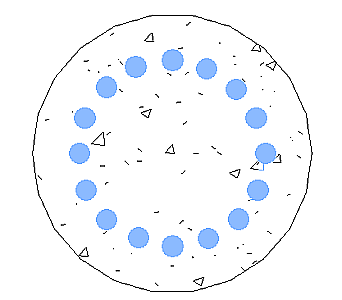 |
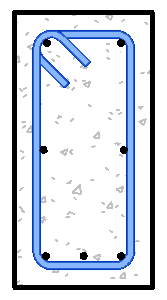 |
 Host panel
Host panel